
Vidbox Video Conversion For PC Archives
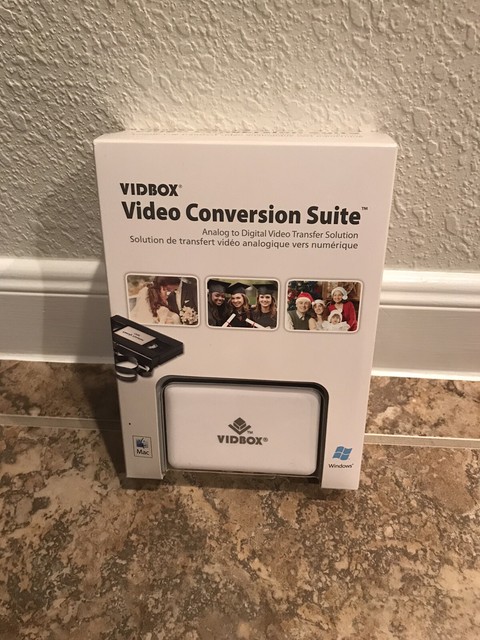
Vidbox Video Conversion For PC Archives
Vidbox Video Conversion Suite review

The news announcement came with little recognition, but in July 2016, Funai Electric produced the last video cassette recorder (VCR) as the only remaining manufacturer of this technology. Although VHS cassettes will continue to be manufactured, this effectively signaled the official death of the format. Most people won’t be impacted by these announcements since VHS doesn’t factor prominently in most people’s day to day viewing and for a vast number of people the VHS ship has long since sailed. But, there is a whole generation of people that may still have archival footage in VHS format. It is important to transfer these videos to another format before functional VCRs (or TVs with analog inputs) become impossible to find. Vidbox has created a product that converts analog video and audio signals into MPEG format and provides software to compress the footage into .mp4 files or burn the captured video to DVD. Let’s see how well it works!
What’s in the Box
The Vidbox Video Conversion Suite includes everything you need to connect an analog video source to a computer and convert the analog signal into a digital recording. Specifically, this includes: RCA type cables for composite video and left and right audio, an analog/digital converter box, a mini-USB to USB cable, and necessary software for mac or PC on two included CDs. The converted box is about 3 1/2″ x 2 1/2″ x 7/8″ and weighs just about 2 oz.
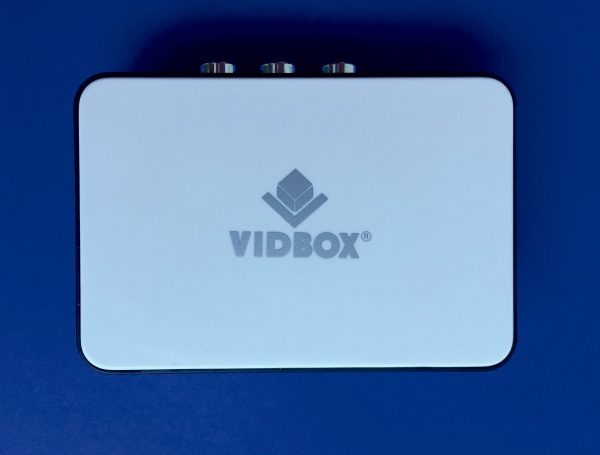
The converter box also accepts S-video input. No S-video cable is included, but if you have used an S-video cable to connect your VCR to your TV then this will be acceptable.

The front of the converter has a blue LED that glows while the converter unit is powered by the USB cable.

Software
I installed the Windows version of the software but I expect that the wizard-type interface will be similar on a Mac. The first menu asks if video or just audio will be recorded. I suppose that the pre-amplification that this provides is better than just plugging an RCA to 3.5 mm adapter into the microphone jack of the computer. Maybe. Truth is, I really don’t have an objective way to judge the veracity of the recording. Therefore I’ll focus on the video conversion process.
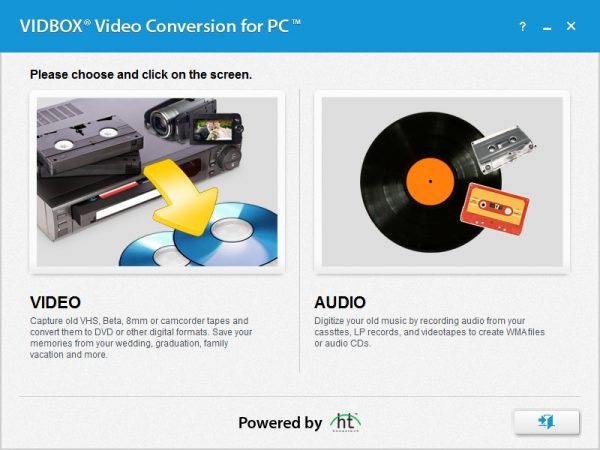
Note that for the wizard to continue beyond this screen the converter box must be attached. Otherwise, the following screen is displayed.
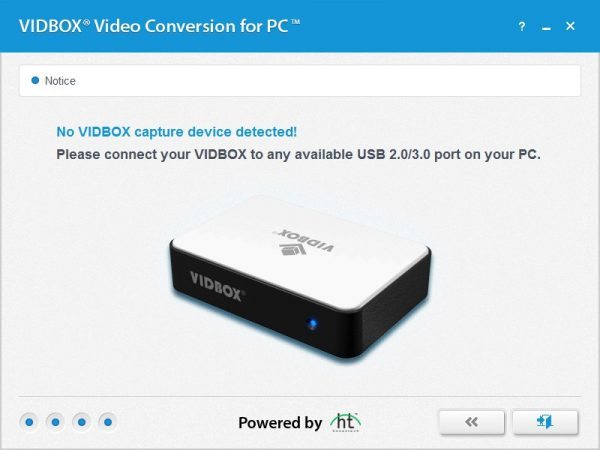
After the converter box is found the wizard asks for the recording time of the video. The transfer will occur in real time, so this is a useful feature if you plan to start the recording and let it continue unattended. We will see later that the recording can be stopped at any time by the user.
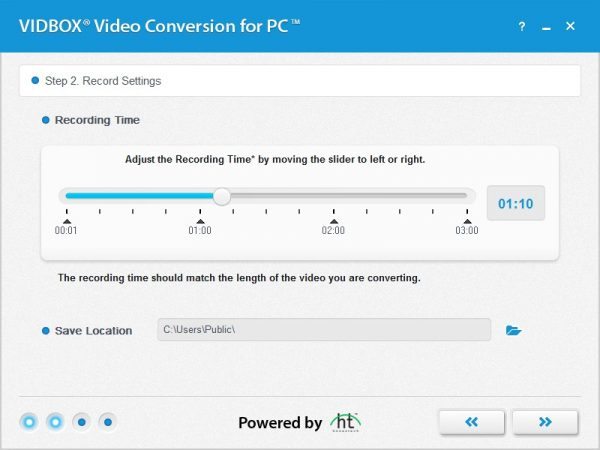
This screen allows the input method to be selected. S-video is a standard that separates the color data from the intensity data and should produce superior results (except for B&W, obviously). The unit comes with a composite video cable and this is what most VCR systems that cost less than about $350 new have as an output.
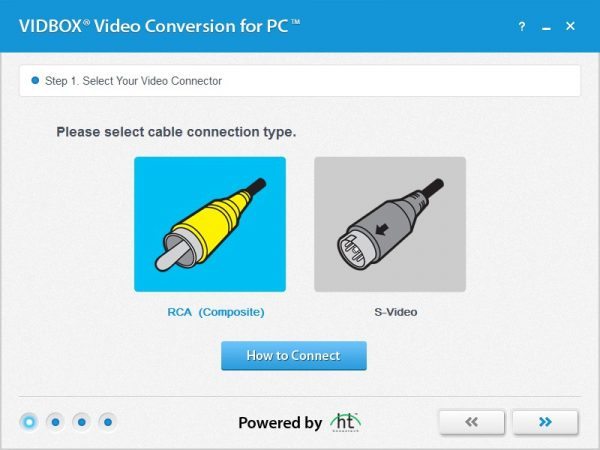
Now we’re finally ready to record. From this screen, you can choose the aspect and the sound recording level. Note that the converter box does not include a pass through so unless your video equipment supports broadcasting over multiple outputs the video preview in the screen below will be the only view of the video while you are recording. The window cannot be resized so the video preview window is rather small. As indicated above, there is a “Stop” button on this screen that will allow you to stop the recording session at any point. The converter box outputs a 720 x 480 resolution video in either 4:3 or 16:9 aspect ratio, so there is some benefit to selecting the correct display.
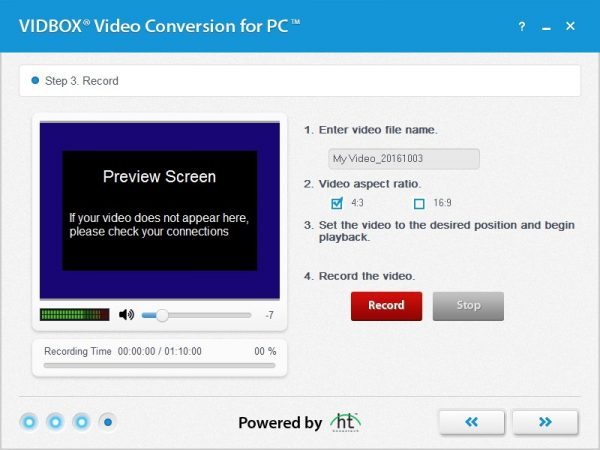
After the recording is complete you have the option of opening the file location of the recorded MPEG file, converting the MPEG to and .mp4, or burning the MPEG to a DVD readable format.
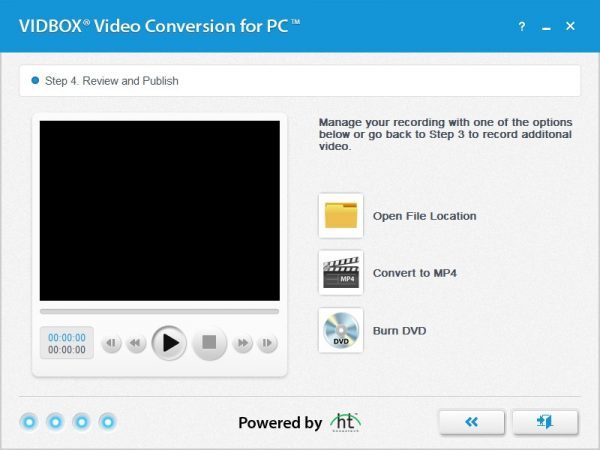
The dialog box for converting to .mp4 allow you to select a file name, resolution of 640 x 480, 720 x 480, 720 x 576, or 1024 x 768 and some arbitrary quality scale that will show you the estimated file size.
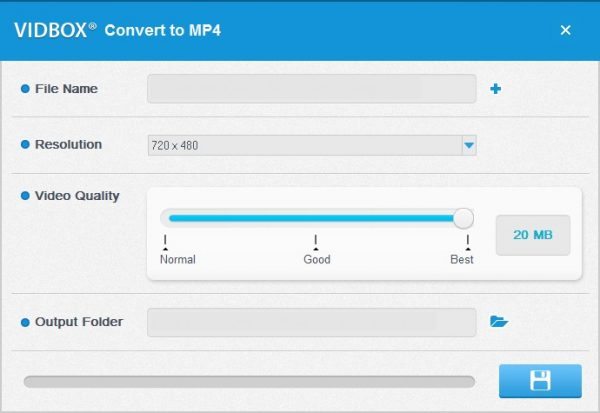
If you prefer to burn to a DVD then load a blank DVD into the RW drive and start. Note that the disc is burnt without a title screen and the video starts on title 1 chapter 1. There are no other chapters automatically generated by the conversion software.
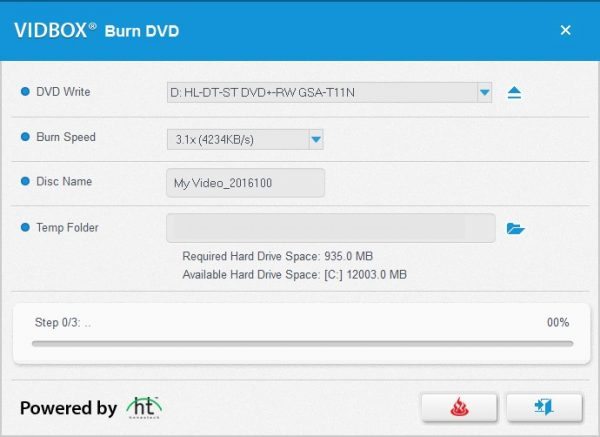
Results
So I have a bit of a confession to make. I didn’t actually own a VCR at the start of this review. I borrowed a unit from a friend, but it was an old model (circa. 1997). So I ventured to a local thrift store and purchased a VCR with integrated DVD recorder for a deal-of-the-century $7.99. Now I had a benchmark for evaluating the Vidbox.
I will admit that the conversion process using Vidbox is extremely easy. The wizard driven system did not produce any error messages about buffer under-runs, media write fails, or other messages typical of DVD burning. Also, The Vidbox system seemed to ignore any Macrovision protection on the VHS.
My first impressions were that the Vidbox output was very pixelated compared with the raw VCR output. When I used the built in DVD recorder of the VCR, the output seemed almost identical to the original VHS. The Vidbox produced a MPEG with a constant bit-rate (CBR) video signal of 8000 kbps, whereas the DVD recorded a variable bit-rate recording of about 9500 kbps. I’m not sure if the different recording strategies and bandwidth are sufficient to explain the difference in quality. Anyone who wants to express their opinion about bit-rate, macroblocks, temporal coding, motion vectors and how these compression attributes can explain the video results is welcome to do so in the comments.
I have made some side by side comparison videos to illustrate my experiences. The first video shows the output from a VHS recording of Four Weddings and Funeral. (Don’t judge me…actually the several pan scenes in this intro allow viewing of the same scene on both sides of the screen simultaneously.) The DVD output is on the left and the Vidbox output is on the right. The videos were compressed to .mp4 using VLC, made side by side on Cute CUT for iOS and uploaded to YouTube. The frame skips that are visible in the Vidbox output were there in the MPEG. Vidbox warns that skips may happen if other programs are running but this was not the case. Obviously, based on the description above, the videos have been through several transformations but the video quality below is very similar to the original DVD and Vidbox output.
The video below was made from a DVD of When Harry met Sally and a Vidbox conversion using the DVD players S-video out. In the video below the gray bands are again obvious on the right side of the screen, which is the Vidbox side. In this video the left side was ripped from the DVD and converted to .mp4 using VLC. The right side was converted to .mp4 using the Vidbox program. The video actually transferred smoothly from Vidbox but some pauses are seen in the video below. I think that when I combined the video ripped from the DVD and the video obtained from the Vidbox there were some frame rate inconsistencies. For purposes of comparison, ignore the pauses, but pay attention to the color of Castlerock after the sun has fully risen, and observe the apparent resolution of the “y” in Billy Crystal on each side of the screen.
In summary, Vidbox may win points for being easy, but if the best quality output is what you are looking for from your video conversion, then I would suggest purchasing another conversion system. The pixelating effect is too strong to consider this system be used for VHS archival.
Source: The sample for this review was provided by Vidbox. Please visit their site for more info and Amazon to order.
Product Information
| Price: | $79.99 |
| Manufacturer: | Vidbox |
| Retailer: | Amazon |
| Requirements: |
|
| Pros: |
|
| Cons: |
|
moonvision’s diary
Video Conversion for PC™ 3. Video Conversion for PC™ Installation 3.1. Installing Video Conversion for PC™ 3.1.1. Insert the installation CD into the CD/DVD drive on your computer. Do NOT connect the VIDBOX – if you have connected the device, unplug it now. Disable any Anti-Virus or Anti-Spyware. Video Conversion Solution for Mac provides everything you need to easily convert your videos to digital formats. All you need is a VCR/camcorder and a Mac. Step-by-step pictorial instructions guide you through the process.
Step-by-step pictorial instructions guide you through the process. All you need is a VCR/camcorder and a Mac. Do not risk this happening to your home video collection. Your old videos will have color bleed, white specks, and other distortions. Save your precious memories before you lose them forever! Easily convert, and share your precious memories with VIDBOX Video Conversion for Mac to bring back precious memories from your old VHS, save, Betamax and camcorder tapes. Watch and share your captured video on iOS devices.
Vidbox video conversion for Mac provides everything you need to easily convert your videos to digital formats. What's included: ● usb video capture device ● usb cable ● rca cables for composite video ● Software Installation CD with electronic manual ● Quick Start Guide System Requirements: ● Operating System: Mac OS 10 - 6 or higher ● Available USB 2. 0 port ● processor: pentium core 2 duo or higher ● memory: 1gb of ram ● free hard disk space: 15gb recommended ● vcr or camcorder for tape conversion Output Formats: ● MOV What's in the box: vidbox usb video capture device, RCA AV Cable, quick Start Guide, USB Cable, Installation Software CD.
Capture old vhs, beta, 8mm or camcorder tapes and convert them to DVD and other digital formats. Watch recorded video on your Mac with QuickTime.
Smooth integration with iMovie allows you to easily edit the captured video. More information about Verbatim 4.7GB up to 16x Branded Recordable Disc AZO DVD-R 50-Disc Spindle 95101. Ideal for recording up to 2 hours of DVD quality home movies and video clips. Advanced azo recording dye optimizes read/write performance. Blank media DVD-R, 4. 7gb, 16x compatible with up to 16X DVD-R Hardware. Read compatible with most DVD-ROM drives and DVD video players.
Archive and back up, up to 4. 7gb of important data. Archive and back up, up to 4. 7gb of important data. Compatible with 16x dvd-r drives from Pioneer, Apple, Sony, Panasonic and others. Ideal for recording up to 2 hours of DVD quality home movies and video clips.
Compatible with 8x dvd-r drives from Pioneer, Apple, Sony, Panasonic and others. Advanced Azo recording dye optimizes read/write performance. More information about Similar products. Ideal for recording up to 2 hours of DVD quality home movies and video clips. Not suitable for JVC branded tapes. Will not fit anything but VHS-C tapes.

Compatible with up to 16X DVD-R Hardware. Archive and back up, up to 4. 7gb of important data. Vhs-c type only adapter. Not suitable for JVC branded tapes. Advanced azo recording dye optimizes read/write performance.
Not 8mm mini DV etc. Vhs-c adapter. Compatible with 8x dvd-r drives from Pioneer, Sony, Apple, Panasonic and others. Advanced Azo recording dye optimizes read/write performance.
Read compatible with most DVD-ROM drives and DVD video players. Not 8mm mini dv etc, so please do not buy for anything except VHS-C tapes Remember if it doesn't say VHS-C on them they are not VHS-C tapes. If it doesn't say vhs-c on them they are not VHS-C tapes. Will not fit anything but VHS-C tapes. Compatible with 16x dvd-r drives from Pioneer, Sony, Apple, Panasonic and others. Ideal for recording up to 2 hours of DVD quality home movies and video clips.
Archive and back up, up to 4. More information about Similar products. Also note jvc tapes do not work. Will not fit anything except vhs-c tapes. Archive and back up, up to 4. 7gb of important data. Vhs-c type only adapter.
Compatible with up to 16X DVD-R Hardware. Compatible with 8x dvd-r drives from Pioneer, Apple, Sony, Panasonic and others. Advanced Azo recording dye optimizes read/write performance. Read compatible with most DVD-ROM drives and DVD video players. Advanced azo recording dye optimizes read/write performance.
Compatible with 16x dvd-r drives from Pioneer, Apple, Sony, Panasonic and others. Ideal for recording up to 2 hours of DVD quality home movies and video clips. If it doesn't say vhs-c on them they are not VHS-C tapes. Not suitable for JVC branded tapes. Will not fit anything but VHS-C tapes. Ideal for recording up to 2 hours of DVD quality home movies and video clips.
Not 8mm mini DV etc. Therefore mini dv, 8mm. Hi8, will not work if it does'nt say vhs-c on your tapes do not buy this item, it will not worK. Archive and back up, up to 4. More information about Similar products.
Verbatim's slim cases come in an assortment of colors - blue, music, purple, green, and pink - so users can color-code your data, orange, movies and more. Compatible with up to 16X DVD-R Hardware. Compatible with 16x dvd-r drives from Pioneer, Sony, Apple, Panasonic and others.
Ideal for recording up to 2 hours of DVD quality home movies and video clips. Verbatim's color slim cases prevent your CDs and DVDs from being scratched or broken during transport. Verbatim 's slim cases come in an assortment of colors: blue, purple, green, orange, and pink so you can color-code your data, music, movies and more. Thinner and lighter than standard jewel cases. Not suitable for JVC branded tapes. Will not fit anything but VHS-C tapes.
These color slim cases prevent your CDs and DVDs from being scratched or broken during transport. Not 8mm mini DV etc.
Compatible with 8x dvd-r drives from Pioneer, Apple, Sony, Panasonic and others. Advanced Azo recording dye optimizes read/write performance. Advanced azo recording dye optimizes read/write performance.
Vhs-c type only adapter. More information about Similar products. Compatible with 16x dvd-r drives from Pioneer, Apple, Sony, Panasonic and others. Ideal for recording up to 2 hours of DVD quality home movies and video clips. Advanced azo recording dye optimizes read/write performance. Not suitable for JVC branded tapes.
Will not fit anything but VHS-C tapes. Vhs-c type only adapter. A handy little gadget that helps to cut down the wear and tear on your vhsc camera that shuttling backwards and forwards can cause over time.
Compatible with 8x dvd-r drives from Pioneer, Apple, Sony, Panasonic and others. Advanced Azo recording dye optimizes read/write performance. Archive and back up, up to 4. 7gb of important data.
This product will only work for vhs-c tapes, it is not compatible with 8mm tapes. Archive and back up, up to 4. 7gb of important data. Not 8mm mini DV etc.
Verbatim 's slim cases come in an assortment of colors: blue, and pink so you can color-code your data, green, purple, orange, music, movies and more. Thinner and lighter than standard jewel cases.
More information about Similar products. Economical to use, great for travel.
Compatible with 8x dvd-r drives from Pioneer, Apple, Sony, Panasonic and others. Advanced Azo recording dye optimizes read/write performance. User-friendly front panel inputs. 4-head recording and playback. Advanced azo recording dye optimizes read/write performance. These color slim cases prevent your CDs and DVDs from being scratched or broken during transport. Not suitable for JVC branded tapes.
Will not fit anything but VHS-C tapes. Ideal for recording up to 2 hours of DVD quality home movies and video clips. Verbatim 's slim cases come in an assortment of colors: blue, music, orange, purple, and pink so you can color-code your data, green, movies and more. Thinner and lighter than standard jewel cases.
Vcr plus+ timer programming. Multibrand remote operates TV, cable boxes, and satellite dish receivers. Archive and back up, up to 4.
Troubleshooting Vidbox Video Conversion For Mac Pro
7gb of important data. Archive and back up, up to 4. More information about Similar products.
Not 8mm mini DV etc. 4-head recording and playback. Compatible with 8x dvd-r drives from Pioneer, Sony, Apple, Panasonic and others. Advanced Azo recording dye optimizes read/write performance.
Economical to use, great for travel. Multibrand remote operates TV, cable boxes, and satellite dish receivers. These cables are 100% compatible with Apple FireWire, Sony iLink, and all other IEEE-1394b peripherals.
Ideal for recording up to 2 hours of DVD quality home movies and video clips. These color slim cases prevent your CDs and DVDs from being scratched or broken during transport. Read compatible with most DVD-ROM drives and DVD video players. Archive and back up, up to 4.
7gb of important data. Compatible with 16x dvd-r drives from Pioneer, Sony, Apple, Panasonic and others. Ideal for recording up to 2 hours of DVD quality home movies and video clips. This product will only work for vhs-c tapes, it is not compatible with 8mm tapes. Tripp lite's ieee-1394b, are the latest in firewire technology, or FireWire 800 cables, with data transfer speeds up to 800Mbps, twice the speed of original FireWire. Archive and back up, up to 4.
7gb of important data. More information about Similar products.
moonvision
Источник: [https://torrent-igruha.org/3551-portal.html]The Digital Learning Lab offers the space, equipment and software for hobbyists to get creative with video, music and graphic design. It also provides tools to convert and preserve photos, music and video in a digital format. You can shoot and edit videos, scan photos, convert old home videos to DVD and more.
You may not use any of the equipment for illegal or unauthorized reproduction of copyrighted materials or content you have no right to reproduce or distribute.
Who Can Use the Lab?
The Digital Learning Lab is open to all Sunnyvale Library cardholders.
- If you're under 12, you'll need to have a parent or guardian accompany you.
- If you have fines over $20, you will not be allowed to use the Lab.
- You may bring a friend, but the cardholder who reserved the room must be present at all times.
How to Reserve the Lab
- You can reserve the Digital Learning Lab for four hours at a time during the Lab’s normal hours.
- You can make reservations up to one week in advance, with a maximum of one reservation per week. New reservations open on Mondays.
- Make reservations in person at the Library’s Information Desk or over the phone by calling 408-730-7300 and selecting option 6.
How to Check in for the Lab
When it’s time for your Lab reservation, check in at the Information Desk and present your library card to the librarian.
When you check in, you'll be required review and sign the Digital Learning Lab Policies and User Agreement.
We'll hold your reservation for 10 minutes after the scheduled start time.
Note: No food or drink is allowed in the Lab.
You will need to bring your own external memory devices (e.g., thumb drives), CDs and DVDs. You will need CD-Rs or CD-RWs to burn CDs, and DVD-Rs or DVD-RWs to burn DVDs.
You are responsible for saving your files to your own device. You may not save files to Lab computers. We restart the computers after each use, which will erase all your files.
Windows Computer IT-0955
- Software: Windows 10 Professional, Windows Defender, RollbackRX, Microsoft Office 2010
- Hardware: VIDBOX Video Conversion for PC, S-Video cable, VHS-C cassette adaptor, Epson Perfection V600 Photo Scanner
Windows Computer IT-1819
- Software: Windows 10 Professional, Windows Defender, RollbackRX, Microsoft Office 2010
- Hardware: Epson FastFoto FF-640 Scanner
HP Sprout
- Software: Windows 10 Professional, Windows Defender, RollbackRX, Sprout Workspace
- Hardware: HP Illuminator [DLP Projector and High-Resolution Camera, Adonit Jot Pro stylus
Mac OS Computer
- Software: Mac OS Sierra 10.12.6, XProtect
- Hardware: Funai Combination VCR/DVD-R (DVD-RW), VIDBOX Video Conversion for Mac, S-Drive cable, VHS-C cassette adaptor
You may not connect your own equipment to Lab equipment, except for external memory devices. You may not rearrange or unplug cables from our setup to accommodate your own equipment.
You may bring your own laptop, tablet, etc., to use over Wi-Fi while you have video rendering or converting on our computers. If your project requires special equipment, speak with a librarian at the Information Desk.
The Digital Learning Lab is a DIY environment. We encourage you to experiment independently or bring your own expert to assist with projects. Here are some other resources to help you:
- The Lab offers project guides for common tasks like recording music, scanning photos or converting home videos.
- Volunteer staff will be available to offer in-depth help with Digital Learning Lab projects by appointment only. See the librarian at the Information Desk.
- View video tutorials at Lynda.com, or attend one of our Digital Learning Lab orientations.
What’s New in the Vidbox Video Conversion For PC Archives?
Screen Shot

System Requirements for Vidbox Video Conversion For PC Archives
- First, download the Vidbox Video Conversion For PC Archives
-
You can download its setup from given links:


