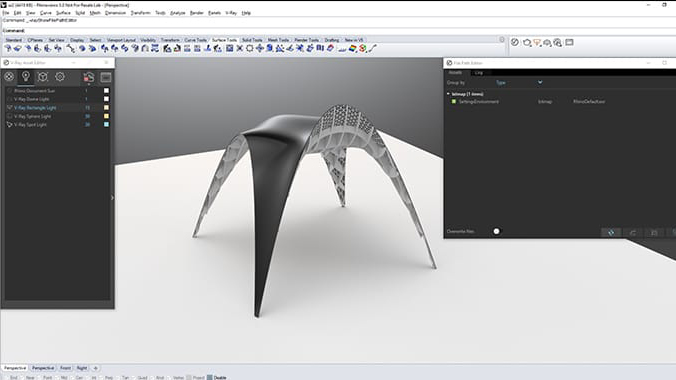Vray 3 rhino Archives

vray 3 rhino Archives
4.20.03 Chaos Group V-Ray Next for Rhino
The next generation of rendering
V-Ray Next for Rhino lets you accomplish more than ever before.
Highlights
EASY TO USE
Easy to learn and easy to use, V-Ray works seamlessly with Rhino’s versatile 3D modeling tools.
QUALITY
V-Ray lets you render the highest quality images possible – right in Rhino.
POWER
V-Ray gives you the power to render anything and everything – from quick concepts to your largest and most detailed 3D models.
SPEED
Render fast, design faster. V-Ray for Rhino lets you spend more time being creative and less time waiting.
CREATIVE CONTROL
Focus on design, with a full set of creative tools for lights, materials and rendering.
THE INDUSTRY STANDARD
Top designers rely on V-Ray every day to visualize world-class products, buildings and more.
Purchase Additional Render Nodes Here
V-Ray Next for Rhino, Update 2
V-Ray Next for Rhino, update 2 includes support for NVIDIA RTX cards, easier proxy asset and material management, Rhino decals, Grasshopper optimizations and more. Chaos Group has updated V-Ray Next for Rhino with new features to make it easier and faster to create great renders. Check out the highlights in this video:
Exciting new features in V-Ray Next for Rhino, update 2 include:
- RTX support — Boost your V-Ray GPU performance with NVIDIA RTX technology.
- Decals support — With support for Decals, you can add images to paintings, signs, screens and more. Decals work with both native and V-Ray materials.
- Proxy mesh materials — Import or create a proxy mesh asset and V-Ray will automatically generate a set of material slots, making it easier to manage materials.
- V-Ray for Grasshopper enhancements — A number of improvements including bitmap textures, vertex colors, virtual reality camera types and many more.
- Partial scene export — Export only selected objects as a .vrscene file containing geometry and the applied materials.
- Improved materials — The underlying shading structure of all scene materials is optimized. Material attributes can now be added or removed based on the user’s needs.
- Color assistant — Choose the exact color you need with the right hue, saturation and value variation with the Color Assistant, V-Ray Color Picker’s new extension.
- VRscans Tri-planar texture – It’s easy to apply VRscans materials to objects, removing the need for explicit UV mapping.
- Extended script access — The updated V-Ray scripting API provides more options to start a render. You can save and load settings from a .vropt file for even more control over your scene setup.
- Color theme — A new “Bright” color theme is now available so you can change the appearance of your V-Ray user interface
What’s new in V-Ray Next?
Enhanced Material Workflow
The latest V-Ray update features even tighter integration with Rhino. Now, you can create V-Ray materials directly in Rhino’s Materials panel. In addition, you can easily apply materials with a simple drag and drop directly onto scene objects or layers.
Smart Functionality
V-Ray Next, update 1 adds support for the cryptomatte render element, which makes it easier to select objects for post-production. The V-Ray color picker also introduces a kelvin temperature slider, which automatically provides a corresponding RGB color.
Superior Grasshopper Support
Do more in Grasshopper than ever before and take advantage of new powerful capabilities. Update 1 introduces features that enable you to create even more advanced animation setups. In addition, you can now export V-Ray scenes and geometry files based on Grasshopper definitions.
Supercharge Rhino
 Do more in Rhino than ever before
Do more in Rhino than ever before
It’s simple. V-Ray Next lets you accomplish more in Rhino than ever before. It’s faster to showcase your designs in their best light. And an array of new tools makes it much easier to manage and render your scenes — even the crazy complex ones, right within Rhino.
 Next level performance
Next level performance
V-Ray Next for Rhino comes with a handful of speed boosts across the board. Performance optimizations increase the render speed with up to 50%. New shaders pump up the render speed too and in addition GPU becomes 2x faster.
Render faster
 Superior Grasshopper support
Superior Grasshopper support
Do more in Grasshopper than ever before and get advantage of powerful capabilities. Render your parametric designs directly without needing to “bake” or export. Animate Grasshopper definitions as well as cameras and sunlight, and measure real-world illumination values — all right in Grasshopper.
 New Denoiser
New Denoiser
Instantly remove noise while you render using the new NVIDIA AI Denoiser. And with the improved V-Ray Denoiser, you can denoise each render element for even more control in post-production.
Work faster
 Powerful asset management
Powerful asset management
The new asset management system helps you keep track of everything in your scene and streamlines your entire workflow. Now it’s quick and easy to preview and manage lights, materials, textures and more all from a single location.
 Simplified render controls
Simplified render controls
V-Ray Next for Rhino includes a redesigned interface that is more intuitive and easy to use. From the new camera layout to the simplified render controls, you’ll spend less time navigating and more time designing.
 Enhanced lighting workflows
Enhanced lighting workflows
V-Ray Next for Rhino comes with lighting workflows that include the usage of adaptive learning techniques to render a perfectly exposed and color-balanced image. Save time and efforts to with the automatic analysis of your scene.
 New materials and textures
New materials and textures
V-Ray Next for Rhino adds new textures and materials to give you more control over the look of your scenes. The V-Ray material now supports PBR metallic reflections that are popular in game engines and other tools like Substance Designer. And for fine-tuning textures, colors can be adjusted using RGB or HSV curve controls.
Key Features

Rendering
CPU, GPU and Hybrid rendering
V-Ray comes with two powerful rendering engines. You can choose between GPU and CPU or Hybrid rendering to best suit your project needs and requirements.
DENOISER
Easy to set up and use to refine settings, even after you render. Automatically remove noise and cut render times by up to 50%
INTERACTIVE RENDERING
Render while you design. See results right away as you adjust lights, materials and cameras.
RENDER ELEMENTS
Render separate layers for more artistic control in image-editing software.
V-RAY SWARM
Render with maximum power using V-Ray’s new simple and scalable distributed rendering.
ANIMATIONS
In essence, V-Ray for Rhino enables light studies, turntables and fly-through animations rendering and an optimal way.
V-RAY FOR GRASSHOPPER
V-Ray for Grasshopper is now quicker and simpler with new preset lighting and material setups. Grasshopper objects can be rendered directly as part of the Rhino scene without baking geometry.
CHAOS CLOUD
Rendering on the Cloud is just one click away.
Lighting
ADAPTIVE LIGHTS
In scenes with many lights, Adaptive Lights mode can help you speed up render times by up to 700%.
LIGHT INSTANCES
Lights can be instanced and controlled as a single light in the Asset Editor.
GLOBAL ILLUMINATION
Render realistic rooms and interiors with V-Ray’s powerful and fast global illumination.
ACCURATE LIGHTS
Render natural and artificial lighting with a wide range of built-in light types.
IMAGE BASED LIGHTING
Light your scenes with a single high-dynamic-range image (HDRI).
UI
SMART UI
Simple and intuitive interface for an easy, quick and user-friendly workflow.
FILE MANAGER
Manage all of your scene files in one place. Set file paths, create scene archives, and keep track of assets like textures, IES files, and proxy objects.
V-RAY COLOR PICKER
New color picker allows you to select color values in Screen sRGB (0–255) or Rendering (0.0–1.0) color space.
FRAME BUFFER
Track your render history and fine-tune colors, exposure, and more directly in the V-Ray Frame Buffer.
Camera
REAL-WORLD CAMERAS
Work like a photographer with controls for exposure, white balance and depth of field.
VIRTUAL REALITY
Render VR content for popular virtual reality headsets.
INTERACTIVE LENS EFFECT
Instantly add GPU-accelerated glare and bloom for added photorealism. Fine-tune lens effects interactively while you render.
Materials & Textures
PHYSICAL MATERIALS
Create great looking materials that look exactly like the real thing.
PROCEDURAL TEXTURES
Texture NURBS models with ease with a rich set of procedurals that don’t requre UV unwrapping.
NATIVE MATERIALS SUPPORT
Render an enhanced version of your Rhino materials without converting them to V-Ray shaders.
MATERIAL LIBRARY
Select from over 650 drag and drop materials to speed up your next project.
Atmospheric & volumetric effects
FOG
Give your scenes depth with new realistic 3D fog and light scattering effects.
AERIAL PERSPECTIVE
Add depth to your images with realistic atmospheric effects.
VOLUMETRIC MATERIALS
Realistic material light scattering and translucency.
Geometry Management
PROXY OBJECTS
Add highly detailed and complex objects like grass, trees, and cars with memory-efficient proxy models. Easily add pre-animated 3D objects with animated V-Ray proxies.
PROXY PREVIEWS
Control the look of V-Ray proxies in the Rhino viewport. Select from Whole mesh, Bounding box, Point (Origin), Custom preview, and a new low poly Proxy preview mode.
DISPLACEMENT
Quickly add surface detail without extra modeling. It’s perfect for architectural materials like brick and stone.
GRASS & FUR
Create realistic grass, fabrics and carpet with V-Ray Fur.
SECTION CUTS
Render quick cutaways and cross sections with V-Ray Clipper.
V-RAY SCENE IMPORT & EXPORT
Import and render V-Ray scenes from other applications such as 3ds Max, Revit, and SketchUp or share complete ready to render V-Ray for Rhino files
QUICK START: INTRO
It’s now faster than ever to create great looking renders right in Rhino. With new intuitive controls and quick render presets, you can focus on design, not the technical details. With V-Ray 3 for Rhino’s full suite of tools, you can render anything and everything – from quick concepts to your most detailed 3D models.
Architecture
Design
Please note that V-Ray for Rhino versions older than 2.0 are no longer supported. Materials and other V-Ray data will not be read. If you need to migrate an outdated scene, you will need to perform a 2-step migration – first one to v3.60.02 and a second one to the v3.60.03. Learn More
Please make sure that your system fulfills these requirements before installing V-Ray. Note that V-Ray is only supported for 64-bit operating systems and 64-bit versions of Rhino.
V-Ray for Rhinoceros 5
- Processor
- Intel® Pentium ® IV or compatible processor with SSE4.2 support
- RAM
- 4 GB RAM and 4 GB swap minimum – recommended 8 GB or more RAM, 8 GB or more swap file
- TCP/IP
- Only IPv4 is supported. IPv6 is currently not supported
- Operating System
- Windows 7, Windows 8.1, Windows 10 (64-bit versions only)
- Rhino
- Rhino 5.14 or later (64-bit versions only)
- Supported GPU
- Kepler-, Maxwell-, Pascal-, Turing-, or Volta-based NVIDIA cards
V-Ray for Rhinoceros 6
- Processor
- Intel® Pentium ® IV or compatible processor with SSE4.2 support
- RAM
- 4 GB RAM and 4 GB swap minimum – recommended 8 GB or more RAM, 8 GB or more swap file
- TCP/IP
- Only IPv4 is supported. IPv6 is currently not supported
- Operating System
- Windows 7, Windows 8.1, Windows 10 (64-bit versions only)
- Rhino
- Rhino 6.13.19058 or later
- Supported GPU
- Kepler-, Maxwell-, Pascal-, Turing-, or Volta-based NVIDIA cards
V-Ray Next, Update 2.2
Date – Aug 10, 2020
Download – Build 4.20.03
Improvements & Bug Fixes
- Chaos Group License Server is updated to version 5.5.0
- V-Ray Swarm is updated to version 1.4.4
- Chaos Cloud client application is updated to version 1.7.5
- The Chaos Group License Server web page now automatically opens after successful V-Ray installation
- The Material Random Color render element now correctly generates unique colors for materials passed through a Two-Sided shader or ones using the Translucency attribute
- Coat layers (Diffuse or Reflection) added to a material that has no other base layer no longer display the full set of VRay Mtl parameters
- CUDA hybrid rendering in bucket mode no longer leads to the exception in V-Ray Core when NVLink is used
- A separate alpha image file is no longer saved out for Bongo animations when the output file format supports an alpha channel. Selecting .bmp, .jpg or .hdr will still result in the creation of a separate file since this data can not be stored in the original file. The same applies to the ‘SaveRenderWindowAs’ rhino command
- V-Ray light instances no longer get automatically renamed in Rhino. This improves both various user workflows as well as 3rd party plugin integrations
- The V-Ray Material From Project component in Grasshopper now accepts integer or string value inputs
V-Ray Next, Update 2.1
Date – May 05, 2020
Download – Build 4.20.02
Installation & Licensing
- The Chaos Group License Server is updated to version 5.4.0
Workflow Improvements
- The quality slider presets are updated. The quality of the rendered image is now consistent between all the engines (CPU, CUDA and RTX) and sampler types (Progressive and Bucket)
- The quality slider presets count is increased to six. The new preset labels are ‘Low’, ‘Low+’, ‘Medium’, ‘Medium+’, ‘High’ and ‘High+’. All provide better quality than their older counterparts.
- The Maximum Subdivisions Image Sampler parameter is now visible at all times (for GPU and also in progressive rendering mode). The value used for GPU rendering is always double the CPU one to ensure consistent quality
- The Embree related optimization parameters are automatically hidden when the GPU engine is selected. They have no effect in this case
- The Aperture (F-Number) slider limit is removed. Values from 56 up to 985 will result in Defocus slider values between 0.1 and 0.001 to be displayed
- Introduced a confirmation window when deleting or purging assets from the Asset Editor. Using the Shift + Delete keyboard keys removes selected assets without confirmation
- Added full support for the _RenderBlowup, _RenderWindow, _RenderInWindow and _RenderPeviewInWindow Rhino commands
- A new vrayRenderWindow command is implemented. It exposes three modes – Region, Cropped and Cropped Blowup. The vrayRenderBlowup command is removed – use vrayRenderWindow instead
- A Python script wrap module is implemented
Grasshopper
- The quality slider presets of the V-Ray Renderer component are updated. The quality of the rendered image is now consistent between all the engines (CPU, CUDA and RTX) and sampler types (Progressive and Bucket)
- A new ‘Render Animation in Rhino’ function is added to the Render in Project component. It renders each Grasshopper animation frame state together with the Rhino scene. Object animations are fully supported
- The Material Preset component’s Color parameter can now be textured with a V-Ray Bitmap
- An issue causing specific Grasshopper animations frame ranges to be sent incorrectly to the Rhino project is resolved
- Polysurface objects referenced in Grasshopper and rendered via the V-Ray Geometry component no longer have faulty UV texture coordinates
- A number of issues related to displacement rendering in Grasshopper are resolved
- Animation rendering, exporting animated proxies or scenes is now possible with a C# / Python script component
Other Changes & Bug Fixes
- Randomize Material ID Colors now works as expected
- The Multimatte Materials render element now works as expected
- Render regions can now be specified prior to any rendering
- A number of tooltips, as well as some Grasshopper component descriptions, are updated
- Decreasing the V-Ray interactive viewport (VPR) size with the vrayVPRSettings command no longer causes issues
- An issue with the appearance of Rhino materials rendered in V-Ray is resolved
- An issue caused by proxy mesh manipulations while the vrmesh file is on a network drive is resolved
- The precision and default range of the Camera / Effects / Vertical Lens Tilt slider are updated
- The default range of the Camera / Effects / Vignetting slider is decreased
V-Ray Next, Update 2
Date – 17 March 2020
Installation & Licensing
- V-Ray AppSDK updated to version 4.3
- V-Ray for SketchUp, the Chaos License Server, V-Ray Swarm and the Chaos Cloud client app are now installed in a single step. Configuring each sub-installer individually is still an option
- Chaos License Server updated to version 5.4.0
- Chaos Cloud client application installer updated to version 1.6.5
- Added support for Rhino WIP (v7.0)
Workflow Improvements
- RTX support implemented. The engine selector now presents three options – CPU, CUDA and RTX. The image results produced by the new engine are identical to the ones rendered in CUDA mode (previously called GPU). No scene adjustments are required. Going back and forth between the two engines will only modify what devices are used, so there’s minimal effort to compare the two to see which works best for your scene. The new engine takes advantage of the RT Cores (dedicated to ray-tracing calculations) of the new NVIDIA RTX cards which leads to average speedup of 40%
- Partial Proxy Scene export implemented. Export only the selected objects as a .vrscene file containing geometry and applied materials. Lights and V-Ray objects, such as Fur, can also be included
- A set of material slots is automatically generated as part of every Proxy Mesh asset. Use the slots to assign materials to the Proxy without having to rely on a Multi Material
- Proxy Mesh assets using the new built-in material system (described in the previous point) now automatically store the materials when saved to the library (or exported as .vrmat files)
- ‘Use Mtl Override’ option added to the Proxy Mesh asset. It disables the global Material Override effect for all material slots using plain colors
- Proxy Scenes are now by default affected by the global Material Override. To disable this behavior uncheck the new ‘Use Mtl Override’ option
- Material Random Color render element is implemented. It generates randomly colored selection masks based on the material assignments in the scene.
- Unlike the Material ID Color element, it does not require adding Material ID attributes to all scene materials
- Automatically calculated exposure and white balance values can now be applied to the scene camera. Use the Auto Values controls to get the most recent results and apply them to the camera
- The Advanced Camera / Bokeh parameters have been updated and made more user friendly. The additional parameters are no longer grayed out when the Blades option is disabled
- SpotLight Cone and Penumbra angle sliders’ min and max values are now correct
- The UI of the Configuration settings section is improved
- Right-clicking on any color or number input field now provides the option to reset them to their default value
- A new option allowing color space control of all color sliders is available in the Asset Editor’s Configuration settings rollout
- Implemented material attribute icons for easier recognition
- Tri-Planar Projection texture placement mode added to the VRScan material. It works similarly to the Triplanar texture and removes the need for UV mapping of the shaded objects
- Rhino decals are now supported in V-Ray. They work for both native and V-Ray materials
- Add the native Rhino Search Paths to the list of locations used by V-Ray’s auto-resolve logic
- Loading projects with a large number of textured materials is optimized. The more materials the scene contains, the more significant the speedup is
- Animation Source switch implemented. Choose between native Rhino recordings and Grasshopper animations
Theme
A new Bright color theme can now change the appearance of the Asset Editor, File Path Editor, Color Picker and the Progress Log windows. The UI Color Theme selector is located in the Configuration settings rollout. The theme selection persists between sessions. Note that it does not affect the V-Ray Frame Buffer (VFB)
Color Assistant
Color Assistant extension added to the V-Ray Color Picker. It presents hue, saturation and value variations of the current color to help with picking the exact color that is needed. Adjust the range values for more subtle or more pronounced variation. Right-click on any of the Assistant suggestions to regenerate variations using it as reference
Materials
- Some common material settings have been redesigned as Attributes. Attributes are sets of options that can now be created or removed for each material.
- An ‘Add Attribute’ button is added next to the ‘Add Layer’ one below the material preview. The list of attributes includes – Translucency (Two Sided), Bump, Displacement, Raytrace Properties, Override and Material ID. New materials are created lean with the option for other attributes to be added later.
- This way the scene shaders are optimal for both management and rendering
- The new Translucency attribute can be used instead of the Two Sided material keeping the shader structure simple. This also simplifies material/texture size management when dealing with translucency
- The Generic material layer names are improved. The V-Ray BRDF is renamed to VRay Mtl, Metallic – VRay PBR, Diffuse – Diffuse Coat, Reflection –
- Reflective Coat, etc. The Refraction layer is removed. Use the VRay Mtl instead
- There is a unique icon for each material layer. This is useful visual indication for the layer type in case the layer name is changed
- Newly created scene materials now use an optimized underlying shader structure. Displacement, Material ID and Render Stats attributes are no longer added to every material. If any of the attributes is required it has to be manually added from the ‘Add Attribute’ menu
- All the built-in library materials use the new shader structure and will perform in an optimal way. Irrelevant (unused) attributes like Material ID, Raytrace
- Properties or Displacement are removed. They can be manually added when needed
Grasshopper
- The UV channels of Rhino objects referenced in the Grasshopper definition are now preserved
- V-Ray Bitmap component implemented. It allows material texturing to be done directly in V-Ray for Grasshopper. The component also enables UV channel selection and texture placement modifications
- Vertex Color mode added for the Bitmap component. Use it to colorize materials with the vertex colors of a mesh
- Proxy Meshes loaded in Grasshopper now display a bounding box preview in the Rhino viewport
- A new Bounding Box output added to the Proxy Mesh and Scene components. Use it to precisely position proxies in the scene
- The V-Ray Timeline component can now be resized
- Grasshopper animations exported to Rhino no longer override the existing Rhino animation (recording). Use the Animation Source switch in the V-Ray
- Animation settings to select the one to be rendered
- Grasshopper camera animations sent to Rhino can now have animated focus distance
- Color or texture variations can now be introduced among V-Ray Instancer items. Use a Multi-Sub texture in ‘Random by render ID’ mode connected to the material to achieve it
- The Render in Project component now correctly sends the Infinite Plane to Rhino
- The animation preview of the V-Ray Timeline component can now be interrupted with the Esc key
- ‘Look Through Camera’ context menu function added to the V-Ray Camera component
- The V-Ray Light Rig Dome no longer loses its texture when disabled and then re-enabled
- Connecting a V-Ray Geometry component to the Infinite Plane geometry input no longer causes issues
- Disabling the Camera no longer interrupts the interactive rendering process
- The V-Ray Material Simple component now exports vrmat files correctly
- A number of issues with the V-Ray Instancer component are resolved
- Embree is now used for Fur rendering in Grasshopper. Proxy Scenes with Fur will render faster
- A number of issues related to interactive rendering scene updates are resolved
- The ‘Manage Collection’ option can now be used for the Material from File component
- The Material from File component no longer allows file path changes while this data is derived from an input
- Displacement can now be applied to Grasshopper objects. Use a Material from Project component referencing a project material with displacement enabled
- A number of issues related to loading Library materials in Grasshopper are resolved
Script Access
- A new Render() method is implemented. It is the better alternative to starting a render using the Rhino command. Set its parameter ‘timeout = -1’ to ensure the call is synchronous
- No extra plugins will be fetched when attempting to retrieve material assets
- A way to start V-Ray rendering in Grasshopper via C# or a Python script is implemented
- A way for saving .vropt files via script or command is implemented
Other Changes & Bug Fixes
- Material using a diffuse texture blended with the diffuse color via the Diffuse Multiplier are now displayed correctly in the Rhino viewport
- Information about the V-Ray version and the render mode is now stored in a new .vrscene ‘plugin’ called ‘InfoRenderEngine’
- Changing an IES Light’s file now correctly triggers an interactive update
- The Rhino ground plane can now use a Wrapper material
- Light Cache map files can now be manually saved
- Light Cache map files are now correctly displayed in the Irradiance Map Viewer tool
- Modifying a custom Sunlight during interactive rendering no longer breaks its connection to the Sky in the environment
- Changing a 3rd party placeholder materials to a V-Ray shader no longer causes a crash
- A number of issues related to asset naming are resolved. Names differing only by special characters no longer cause a conflict when rendered
- Bitmap textures are displayed in the viewport even when wrapped in procedural maps. If for example a Color Correction is used the slotted Bitmap will still be visible on the viewport material. Note that the color corrections will have no effect on the preview
- Proxies, Clipper, Fur or Mesh light created within a block are no longer deleted upon subsequent block editing
- Rendering in the viewport no longer produces black image when the Stereo toggle is enabled
- Opening a Rhino Template containing a V-Ray Dome light no longer causes a crash
- The V-Ray icon in the Rhino properties panel is updated
- Blend material changes now reliably trigger an update during interactive rendering
- Resolved an issue with rendering of Lights, Clipper and Fur in Rhino 5
- The initial path of the default V-Ray studio environment texture is no longer incorrect
- Initializing a batch render job with no V-Ray for Rhino license available no longer leads to a crash
- Render with Chaos Cloud added to the V-Ray / V-Ray Rendering menu
- Importing a Proxy Mesh during Interactive rendering no longer leads to a crash
- The render state in the Asset Editor no longer hangs after a render with VR camera and parallel projection is initiated
- Converting a Directional Light to a Sunlight via command now works as expected
- Alt + drag duplication of a light no longer hides the original until the action is completed
- A number of issues related to RPC objects are resolved. Asset textures gamma is now correct
- Resolved an issue with rendering when the license has been released prior to activating the V-Ray UI
- Starting a production or interactive rendering from the Rhino toolbar no longer prevents both Asset Editor and the render process from launching
- A number of issues related to the batch rendering of vrscene files are resolved
V-Ray Next, Update 1.1
Date – Nov 05, 2019
Download – Build 4.10.02
Improvements & Bug Fixes
- Chaos Cloud client application installer updated to version 1.6.0
- V-Ray no longer prevents Rhino from accepting images dragged over its viewport
- Vrmesh, vrscene and alembic files can now be drag and dropped directly from Windows explorer to the Rhino viewport. A proxy reference geometry is automatically created in the scene
- Layer visibility changes during interactive rendering now correctly affect sub-layers object visibility
- Embree now automatically optimizes fur and motion blur rendering. Enabling the Embree checkbox will ensure that both fur strands and motion blurred frames are rendered in an optimal way
- A number of small improvements are introduced to the default V-Ray Settings
- Displacement parameter changes now reliably update during interactive rendering
- Rhino ground planes using a Wrapper or an Override V-Ray material are no longer rendered black
- Dropdown menus in the V-Ray object properties panel are now correctly sized on systems with custom display scaling (mostly affecting high DPI systems)
- Modifying a custom sunlight during interactive rendering no longer breaks its connection to the V-Ray Sky environment map
- The anti-aliasing filter type and size are no longer reset when a project is saved and then re-opened
- The way Rhino camera parameters are translated to the V-Ray camera is optimized and improved
- Batch rendering a sequence of vrscene files no longer outputs image files with double frame numbering
- VFB Color corrections and lens effect properties are automatically reset when Rhino is restarted. Only the VFB history settings are preserved
- Proxy viewport mesh previews are now correctly recreated on Snapshot restore
- VFB dropdown menus no longer sink behind the main window on Windows 7 and 8.1
- Converting unnamed Rhino materials to V-Ray ones no longer causes a crash
- Restoring snapshots with hidden V-Ray proxies (mesh or scene proxies) no longer causes a crash
- V-Ray now correctly renders non-repeating (disabled tiling) Rhino textures
- Selecting objects in a parallel projection view no longer causes random interactive updates
- Replacing one Rhino material with another one by drag and dropping it now correctly updates the scene during interactive rendering
- Modifying unassigned materials no longer causes interactive updates
- The camera lens shift is no longer ignored after Rhino camera parameters are manually adjusted
V-Ray for Grasshopper
- The Light Rig Dome no longer produces differences between the background directly visible to the camera and parts viewed through refraction
- The V-Ray Exporter component’s Open function now works with animated file sequences
- Proxy mesh loading in Grasshopper is optimized
- An issue preventing the Material from File component context from appearing is resolved
- Incorrect output connections are no longer established when upgrading old V-Ray light components
- Improved precision when picking the current frame of the Timeline component
V-Ray Next, Update 1
Date – Sep 25, 2019
Download – Build 4.10.01
Improved Speed and Quality
- Improved interactive rendering performance on the CPU
- Improved CPU utilization during Light Cache calculation for large output image resolutions
- Hash Map Light Cache mode is enabled. This new default Light Cache calculation mode resolves most common artifacts and is more optimized and stable when used in animations
- Objects duplicated using block instancing are rendered in a more optimized way
Workflow Improvements
- V-Ray AppSDK updated to version 4.20.01
- Added support for Cryptomatte render element. It automatically generates and stores object or material based masks which can be exported in a multichannel OpenEXR file. This removes the hassle of creating dozens or hundreds of Multimattes.
- Light source deletion is now undoable
- The ‘Visible’ checkbox is removed from the Rhino properties panel for Fur, Infinite Plane, Mesh Light, and Clipper objects. Use the toggle in the asset properties to achieve the same effect
- Built-in support for the Rhino Ground Plane geometry implemented. Enabling the Ground in Rhino automatically enables a V-Ray Infinite Plane object that matches the scene’s ground position and material
- V-Ray Infinite Plane assets can now be enabled or disabled in the Asset Editor via their icon buttons or the toggle in their Rhino object properties
- The viewport display of highly reflective V-Ray materials is improved. Bitmap textures can be viewed and positioned even for materials that have a reflection map applied in V-Ray. In such cases, the Reflection color value still affects the viewport material appearance
- Using a custom viewport texture in a material now automatically disables some of the shader effects to make it easier for the object UVs (texture position) to be manipulated
- Saving and restoring Rhino Snapshots with V-Ray material assignments and variations is now supported. Make sure to enable the Rendering/V-Ray checkbox to use it
- The step for the camera EV number field is decreased to 0.5. Click on the field and use the Up and Down keyboard keys to update the value using this new increment
- Slider handles can now be selected and manipulated using the keyboard Left and Right or Up and Down keys
- The Linear Workflow material option is removed and its behavior is automatically matched using standard shading techniques (and gamma correcting textures in some situations). Scene materials that had the option enabled in the past will render as expected. This option is no longer needed for V-Ray 2 materials to be correctly loaded
- Increased number precision of the Spline and Bezier Curve textures point positions
- An automatic connection between the Color Picker’s color values and the Kelvin slider temperature is implemented. This allows for a temperature value to be saved and modified separately for every color slot
- Lighting Analyses render element property changes automatically update the VFB result. No re-rendering is required
- The File Path Editor user interface is improved. The window no longer has maximum size limits. The footer buttons now use labels instead of icons which makes their functionality clearer
- The V-Ray Frame Buffer (VFB) UI scales correctly based on the OS display scaling factor.
- The Custom Opacity Source material parameter now uses a checkbox instead of a toggle in the UI
- Drag & drop can now be utilized for applying Asset Editor materials to scene objects or layers
- A Denoiser engine switch is now available in the main Renderer rollout. Switch from V-Ray to NVIDIA AI denoising without navigating to the Denoiser advanced parameters panel
- The Update Effects slider is now located in the Renderer rollout for easy access
- Camera Motion Blur toggle is implemented
- The ‘vrayCamGuessVertical’ command can no longer be executed while an orthographic view is active
- Proxy meshes copied from another session during Interactive Rendering are now correctly displayed and rendered
- A number of issues with window ordering in Windows 7 and 8 are resolved. The VFB no longer goes to the background when focused
- Project names containing a full stop character no longer prevent the Pack Project function from being executed correctly
- The ‘Tools / Randomize Material ID Colors’ function randomizes all scene Material ID colors and not only the ones initially set to black
- VFB regions drawn during production rendering are disabled
- Loading render settings presets or resetting to the default one during rendering is no longer allowed
- The Translucency rollout of the V-Ray BRDF is renamed to Fog Scattering to better reflect what the options in this section do
- The Bump Delta Scale parameter is automatically hidden when the Normal Map mode is selected. The delta scale option has no effect in this case
- Scene upgrade prompt window implemented. When a Rhino scene saved with older V-Ray version is loaded a window letting you know that the V-Ray data will be upgraded appears. It clearly states that after the scene is saved with the new version it can no longer be loaded in a previous one
Materials
- The native Rhino RDK material system is used for our internal V-Ray materials management. This resolves a number of issues and limitations when shading a scene
- V-Ray material can now be created in the Rhino Materials panel. Every material created in the Asset Editor will also automatically appear in the Rhino list. Converting a Rhino material to a V-Ray one and vise-versa can now be done by changing its Type
- V-Ray materials can be assigned to layers using the native Rhino approach
- The V-Ray-side material conflict handling is removed. The Rhino material conflict handling is used instead
- The logic for converting Rhino materials to V-Ray shaders is improved
- The obsolete commands vrayApplyMaterial and vrayMtlEnable are removed
V-Ray for Grasshopper
- Context menu for selecting an existing Standard or Named scene view is added to the Camera Component
- V-Ray Exporter component implemented. It exports vrmesh or vrscene files based on the GH definition
- V-Ray Graph component implemented. This is an advanced value remapping utility component that exposes a bezier curve editor. Combine it with the V-Ray Timeline to create more advanced animation setups
- The Render Animation function is separated from the standard Render one in the V-Ray Renderer component
- A simpler way for loading library materials in the V-Ray Material from File component is implemented. Right-click on the component to find the materials list
- Individual light components can now be connected directly to the Renderer. The need for adding an in-between light rig component is removed
- A preview graphics for the V-Ray Light Rig Sun System component is added
- An issue with Proxy Scene preview scaling is resolved
- Grasshopper animations now correctly use the current Rhino viewport camera position
- Orthographic cameras are now supported in V-Ray for Grasshopper. Increase the Orthographic Zoom Factor value of the Camera component to see the effect
- Proxy Scene previews are now correctly scaled in the Rhino viewport
- The Renderer Quality presets now exactly copy the common V-Ray presets used in the Asset Editor
- Rendering of thousands of Proxy Meshes instances is optimized and significantly faster. A single auto-generated material is used for all instances
- Connecting geometries to the Renderer component during interactive rendering no longer causes issues (objects no longer disappear)
- Deleting a V-Ray Render in Project component or closing the definition itself now correctly removes the Grasshopper objects from the Rhino scene
- Connecting a single material to a V-Ray Proxy Mesh component that has multiple face IDs (multiple material slots) automatically removes the auto-generated materials. A single material is used for all mesh faces until additional shaders are connected
- The V-Ray Timeline can now successfully play lengthy animations in the viewport. The process no longer hangs in the middle of the playblast
- Both the File and Option Picker components (used to control V-Ray specific parameters) are now correctly scaled on high-dpi display system
Animation
- Camera focus distance changes can now be rendered in animation
- A number of issues with Bongo animation rendering are resolved
- Setting up a Rhino animation no longer removes the V-Ray Interactive viewport display mode option in Rhino 6
Other Changes & Bug Fixes
- A number of issues related to the Can be Overridden option are resolved. It now functions correctly during interactive rendering
- Two sided materials with nested multi sub textures no longer cause a crash during interactive rendering
- Drawing a region during interactive rendering on the GPU after a linked Grasshopper document is updated no longer causes a crash
- A number of issues with HDR Light Studio interactive environment rendering are resolved
- Textures with localized names are now properly displayed in the viewport
- Deleting all scene objects during interactive rendering no longer breaks Material Override’s functionality
- Layer visibility changes are now correctly handled during interactive rendering
- The Batch Render tool can now load and render scenes using the GPU engine
- Spot Light’s cone and penumbra angle parameters are now correctly migrated for V-Ray 2 scenes
- The Rhino sun is now automatically disabled when setting V-Ray as a current renderer for the first time
- The Use Irradiance Map Option is removed from the V-Ray BRDF and re-introduced into the Wrapper material
- The Cutoff and Energy Preservation parameters are removed from the V-Ray BRDF Advanced Options rollout
- Resolved an issue with newly created Proxy Mesh materials
- Lights created in the Asset Editor during interactive rendering are now automatically enabled
- Consistent material IDs get assigned when the same alembic (.abc) proxy file is loaded more than once
- Some legacy materials and textures are migrated to their current equivalents (Legacy Noise, Angle Blend Material, Falloff ASGVIS, etc.)
- Loading specific .vropt (V-Ray Options) files in the Asset Editor no longer causes errors
- Material conflicts caused by linked blocks no longer have to be resolved twice when opening the project
- The Bump material asset icon (in the Assets Outliner list) no longer changes after the scene is saved and reopened
- Hidden Lights can now be toggled during interactive rendering
What’s New in v3.60.03? 3 July 2018
Optimizations & Workflow Improvements
- The V-Ray Batch rendering tool can now load and render ‘.vrscene’ files. Vrscene sequences can also be loaded and managed as a single item in the Batch Render jobs list
- Improved V-Ray support for native Rhino materials. The new material options available in Rhino 6 like ‘Fresnel reflectivity’, ‘Reflection polish’, ‘Trans. clarity’ as well as the preset material types (Glass, Metal, Paint, etc.) are now rendered correctly without the need for converting the Rhino material to a V-Ray shader
- The utility function ‘Convert Rhino Material’ has been improved. Rendering a Rhino material and then converting it to a V-Ray shader will no longer change its appearance
- The V-Ray for Rhino plugin information has been updated. A V-Ray logo icon has been used for the V-Ray plug-in entry in Rhino 6
- The new animation API available in Rhino 6.4 has been utilized for V-Ray animation setups. The animation recording prompt window will no longer appear in Rhino 6. Camera and Sun animations will be automatically available for rendering once the Rhino set up has been finalized
V-Ray File Path Editor
This page provides information on the V-Ray File Path Editor.
Page Contents
Overview
The V-Ray File Path Editor manages all your scene files in one place. It lets you set file paths, create scene archives, and keep track of assets like textures, IES files, and proxy objects.
This asset manager gives you a neat overview of all available files in the scene, so you don't lose sight of any.

UI Path: ||V-Ray|| > File Path Editor
Assets
The Assets tab lets you see and manage all associated files in the scene.

The files in this tab can have three different color marks that notify of the status of their file path:
Green – The file is available and its path is visible by V-Ray.
Yellow – The file is available, but is embedded in a temporary cache file.
Red – The file is missing or inaccessible.
Options
Group By – Displays the scene assets sorted by Directory, State, Type or None.
Overwrite files– Enables overwriting already existing files when re-pathing assets.
Refresh – Refreshes display of the scene assets.
Repath – Updates the file path of the selected asset.
Archive – Writes on disk the currently selected asset.
Repath & Archive – Lets you save the selected asset on disk and automatically repaths it to the chosen destination.
Log
The Log tab prints messages for all operations done with the assets. You can change the position of both Assets and Log tabs by left-clicking and dragging the tab label.
 .
.
With V-Ray & VisualARQ, appearances are never deceptive
by Francesc Salla | Dec 9, 2014 | Articles
We are who we are… and what we look like. This principle applies to many things, from people to food… to architecture! Thanks to 3D software. In VisualARQ blog we won’t judge people “appearance”, nor your gourmet experience. We are going to talk...VisualARQ at the Rhino User Meeting IE Madrid
by Francesc Salla | Oct 14, 2013 | Events, General, Users
The Rhino User Meeting Madrid 2013 will take place on 30-31 October at the IE, School of Architecture and Design, in Madrid. The event will bring together users, professors, students and software developers who will show the latest enhancements related to 3D modeling...BIM Modeling & Rendering in Rhino Workshop
by Francesc Salla | Sep 3, 2013 | Courses, General, Users
When: Sep 28 – 29, 2013 (10am to 2pm and 4pm to 8pm) (16 hours) Where: SMD lab Authorized Rhino Training Centre, c/Lepant 242 Local 11, 08013 Barcelona Instructors: Alba Armengol Gasull and Oriol Carrasco Language: English/Spanish The BIM Modeling & Rendering...Architectural visualization workshop in Rome
by Francesc Salla | Oct 8, 2012 | Courses, Events
Date: November 5-10, 2012 A 6-day full immersion program, from advanced NURBS modeling with Rhino to Vray rendering and final post-production with Photoshop. A special model made on purpose for this workshop by FlyingArchitecture will be built, rendered and...V-Ray for Rhino 3D Visualizations Workshop
by Francesc Salla | Mar 1, 2012 | Courses, Events, General
On site V-Ray 1.5 for Rhino workshop. How to create photo-realistic architectural interiors, industrial design objects, etc. Get ready to render scenes with professional designed 3D models by applying materials and different types of lights. Details: Instructor: Matúš...What’s New in the vray 3 rhino Archives?
Screen Shot

System Requirements for Vray 3 rhino Archives
- First, download the Vray 3 rhino Archives
-
You can download its setup from given links: