
Download NordVPN For PC Archives

Download NordVPN For PC Archives
How to Delete Your Google Search History – 2020 Update
If you’re interested in minimizing the personal data that you leave exposed through your online activity, read on to learn how to delete both your web browser history and Google search history.
By deleting your browsing history, you do not delete all the information that Google possesses relating to your search history that is stored on their servers.
Unfortunately, there’s nothing you can do to convince corporations to actually stop harvesting your data. But Google has said that if users delete their data, they will follow suit. However, there are a few ways to keep sites from collecting your data in the first place.
Using a VPN will protect your privacy by hiding your IP address and internet activity from your browser. But first, you need to delete the data that Google has already stored.
In this article, we’re going to show you how to delete all the information that Google has about you.
Deleting Your Browser History
If you’re concerned about protecting your data, you probably empty your browser cache regularly. If not, you should start. Deleting your history is very easy to do in any browser.
Whether you’re using Firefox, Chrome, or Edge, you can access your search history from the upper right corner.
In Microsoft Edge, click on the shooting star icon, then click on “History” and “Clear History.”
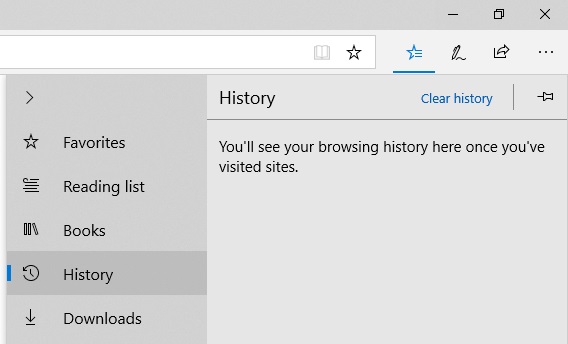
In Mozilla Firefox, the icon looks like a set of books standing on edge.
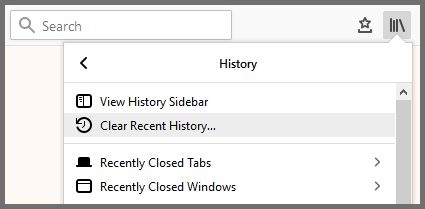
In the Google Chrome browser, you can press Ctrl + H or click on the three dots icon and then “History” to open up a new page.
On the left side of the screen, you’ll see a link to “clear browsing data.” You can also access this by going to “Settings” and scrolling to the bottom of the section labeled “privacy and security.”
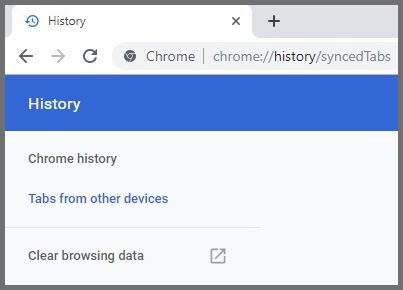
In each case, it may be necessary for you to change the time frame for the deletion and the specific kinds of data you want to get rid of.
To cover your trail as completely as possible, select all the checkboxes and set the time range as “everything” or “all time.”
Then, move onto the more complicated task of getting rid of search history that’s not stored in your browser.
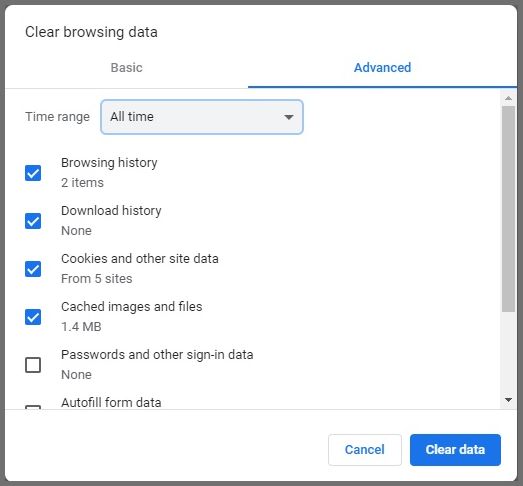
Why Does Google Store Your History?
Your own browser history is only a tiny portion of the data trail you leave when using the internet.
It is stored locally, so deleting it protects you against hackers or snoopers gaining access to your device. But there are tons of data that are stored remotely, especially on Google’s servers. Those servers should be well-protected against hackers. But that probably isn’t the only threat you’re worried about.
The main purpose of Google’s archive is to help create a more complete advertising profile for you.
Google has become more upfront about its data collection over the years, but it still isn’t clear about what types of data are used to try to sell you things.
It’s generally safe to assume that all your data is used for some manipulative purpose, or could be.
There’s no telling who might try to get their hands on it, or why. Blackmail and prosecution are possible if there’s anything incriminating in your history.
If any of this bothers you, then you’ll want to get rid of as much data as you can. Thankfully, it has become easier to do that. And now Google also gives you the option to separate your private data from the services they provide.
Again, this will not prevent them from collecting your data in the first place. It will only limit the ways in which that data is used.
At some level, information about you will still be accessible. But it will be more difficult to connect it to your profile. It’s a step in the right direction, though not good enough for most privacy-conscious people. To ensure your data stays private after deleting it, we recommend using a service likeNordVPNto further limit the data available to your search engine.
We’ll discuss VPNs in more detail below.
Stay Hidden with NordVPN
Downloading Your Google Archive
If you want to see what your search record looks like before deleting it, you can. Just go to takeout.google.com, select all Google services, and choose how you want to receive the archive.
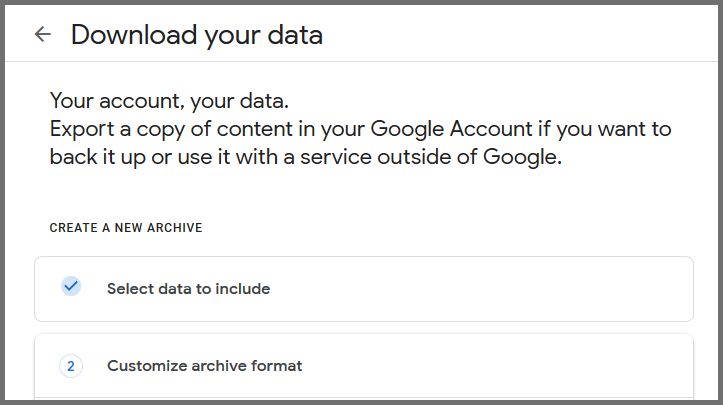
The result may shock you. One writer for the Guardian newspaper downloaded his archive and found that it was 5.5 GB.
It included search history from every device he used with a Google account, plus GPS tracking of all those devices. It’s easy to underestimate just how much information the company keeps.
Fortunately, most of this can be deleted from your account. Unfortunately, Google admits that it might still “store activity separately to prevent spam and abuse and to improve our services.”
You can stop them from trying to personalize your online experience. But you can’t stop them from silently snoopingon you unless you hide your identity behind a VPN.
Deleting Your Google Search History
To clear your history in any or all Google services, start by going to your Google account.
You type myaccount.google.com into your browser or click on your avatar on a Google webpage, then click “Google Account.” You can also reach the account hub through Gmail or another Google app on your smartphone.
From there, click “Data & personalization” on the left side of the screen, or click “manage your data and personalization” on the main page.
Scroll down to the box that says “Activity and timeline,” and click or tap on “My activity.”
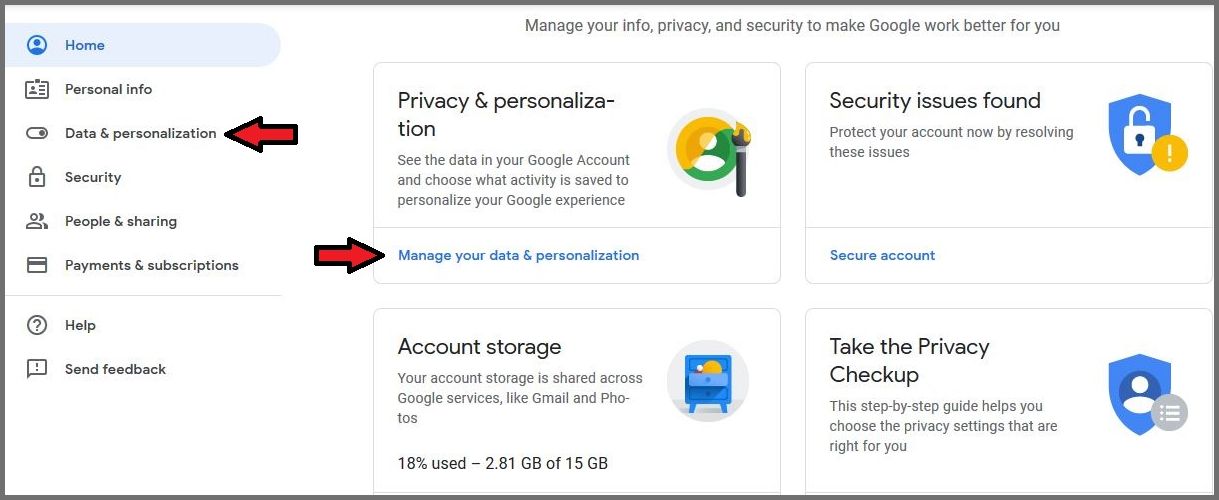
On the new menu that appears on the left side, select the option to “Delete activity by…” Just like your browser history, you can delete all of your Google history or just part of it.
You can even set a custom time frame, or delete activities on some services – like YouTube – but not others.
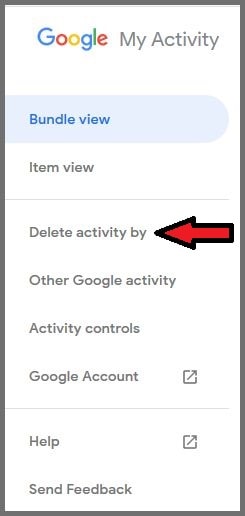
If you want to get rid of everything, select “all time” under “delete by date.” Make sure “all products” is selected on the line below. Then click “delete.”
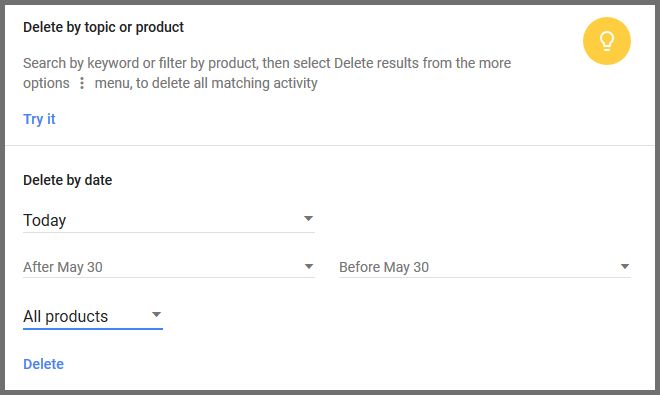
Controlling Your Activity Storage
That’s all there is to the deletion process. But before you leave the page, you might also want to limit the types of data that Google associates with your account in the future.
If you go back to “data and personalization” you will see a box labeled “activity controls.” This will show several settings like “location history.” If an entry’s status is “on,” you can click to pause it.
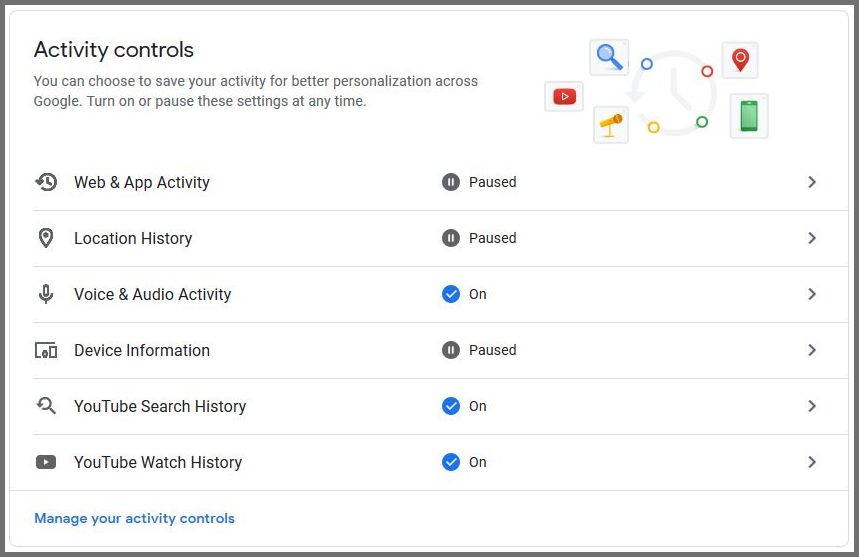
You can find even more options on the “my activity” page, by clicking “other Google activity” on the left-hand menu.
From there, you can see and delete past YouTube comments, answers you may have given to Google surveys, and much more. And by clicking on “ad settings,” you’ll reveal the option to turn off “ad personalization.”
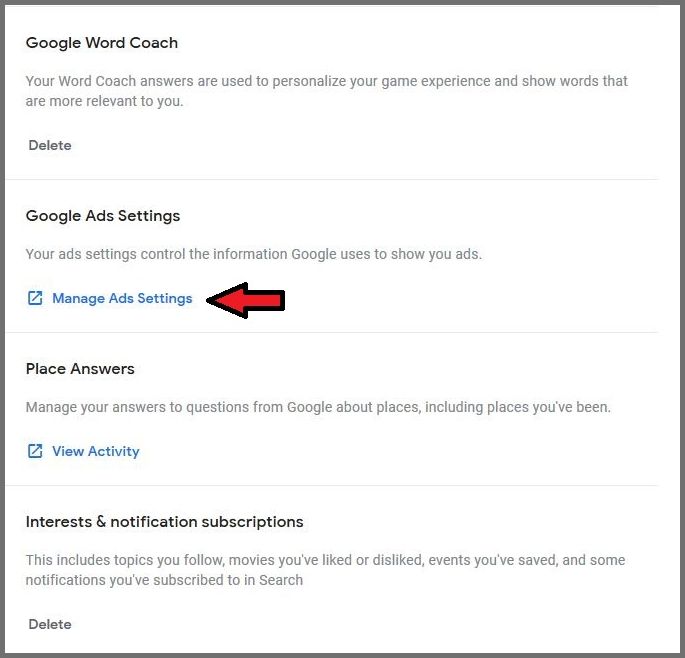
Ad personalization can also be turned on and off from the “data and personalization page.” Underneath that box, you’ll see that Google allows you to “download, delete, or make a plan for your data.”
With this service, you can tell Google to delete your account if you stop using it for a certain period of time. But unfortunately, to use this service, you must give Google your phone number.
Keep Your Google Archive Clean with a VPN
Can you trust Google to delete your account after you die? Can you even trust them to actually get rid of your data when you click “delete”? Probably not. And even if you could, Google isn’t the only thing you have to worry about.
There are other steps you need to take to fully safeguard your online privacy. And the most important is to start using a VPN.
Services like NordVPNsave you the trouble of regularly deleting your Google archive.
By concealing the source of your activity, they limit the company’s ability to develop a profile on you. And at the same time, they protect you from a constantly-growing list of online threats. Some of these threats are just natural parts of your online experience until you install a VPN.
Even your internet service provider stores its own records of what you’ve been doing online. And of course, companies like Facebook thrive on harvesting your data. Any interactions you have with these companies could be vulnerable to hacking on either end.
But by concealing your own identity with a VPN, you can throw both advertisers and hackers off your trail.
Whenever you request information from the internet, a VPN will send requests through its own servers. The information then comes back to you the same way.
To Google and others, the request seems to be coming directly from the VPN server. So even if you’re logged into your Google account, they won’t be able to tell what device you’re using, or where you’re located.
That kind of privacy can have great benefits. If you’ve downloaded your Google activity archive, you’ve seen how much data Google has about you. Giant companies are following every step you take online. You can tell them to erase your footprints, but they’ll always keep records.
The only way to achieve real privacy is by preventing them from following you in the first place. And the only way to do that is with a VPN. To learn more about why VPNs are so crucial, head over to our Newbies Guide.
Stay Hidden with NordVPN
You May Also Like:
Privacy Alert!
You are exposing yourself to the websites you visit!
The information above can be used to track you, target you for ads, and monitor what you do online.
VPNs can help you hide this information from websites so that you are protected at all times. We recommend NordVPN — the #1 VPN out of over 350 providers we've tested. It has military-grade encryption and privacy features that will ensure your digital security, plus — it's currently offering 68% off.
Visit NordVPN
Download NordVPN: how to install NordVPN on Windows, Mac, iOS and Android
How do you download NordVPN? With over 12 million users, NordVPN is one of the best VPNs on the market, and that's a question plenty of people are asking.
For some it might be a simple task, but for those who have never used a VPN before, or perhaps are less comfortable changing settings on their PC in general, downloading NordVPN and subsequently installing it can be a daunting prospect.
On this page we’ll outline exactly how to download NordVPN and install it on Windows PCs, Macs, iPhones, and Android phones, with step-by-step guides on exactly how to get the VPN running on your device. If you want to get right to it, head over to NordVPN's website to sign up.
Below, we’ll explore why NordVPN might be the right choice, what the VPN giant can actually do for you, and any other options worth considering. If you’re not interested in that and want to get straight to the info, click the 'Jump To' tabs at the top of this page to be taken to the relevant guide.
Why should I download NordVPN?
As one of the finest VPNs on the market, NordVPN offers just about everything any user needs from a VPN. The most important pillar of any VPN is rock-solid security, and Nord has that in spades. With double 2048-bit encryption, a selection of protocols and a freshly audited privacy policy, NordVPN has got the security side of things covered.
It also offers some neat features that really improve the experience for the average user. For example, the kill switch cuts your connection in the unlikely event that your VPN server drops out, and split tunnelling is also available to route different apps through the VPN.
Performance is an essential aspect of a VPN that shouldn’t be ignored, and NordVPN consistently delivers excellent connection speeds on its servers around the world. This also makes Nord an excellent streaming VPN, and it’s able to unblock geo-restricted Netflix libraries, BBC iPlayer, Hulu and more.
Overall, NordVPN is a seriously powerful and user-friendly VPN with clients for a huge range of devices, and below we’ll now detail how to download NordVPN and install it on them.
What other options do I have?
While NordVPN is one of the highest-rated VPNs on the market, it has its fair share of competition.
In our rigorous testing, ExpressVPN came out on top as the best service available. This is thanks to its excellent apps, great connection speeds, superb support and wide range of servers. If you want to explore more, head over to the website.
For those looking for a cheaper alternative, Surfshark offers the best combination of value and features. Available for less than $2.50 a month, it's certainly worth a look if you want to save a bit of cash.
World-famous security-focused VPN
Whatever you want out of your VPN, NordVPN is a good shout. With a huge server network, excellent live-chat support and blistering connection speeds, it'll keep you protected when you're online whether you're out and about or sat on your sofa. In the unlikely event that you're not happy, you've also got a 30-day money-back guarantee backing you up.View Deal
WINDOWS
How to download NordVPN on Windows 10
The simplest and easiest way of downloading NordVPN is to head directly to its website. To download it you won’t actually have to sign up, but to use the application you’ll need to have paid for a plan. We recommend doing that beforehand to make life easier – head over to the site to sign up now.
Once you’ve done that, you can head to the ‘VPN Apps’ landing page by clicking the tab at the top of Nord’s website. The site should automatically detect your operating system and will serve you the option to download the Windows client. You’ll also see a button to buy if you haven’t already done so.
Click the ‘download’ button and it’ll do just what you expect – after a few seconds you’ll have the NordVPN installer in your downloads folder. Open up that up and follow the instructions, installing it like you would any other program.
It’s important to note that a VPN has to be permitted to access network settings and potentially other areas of your computer. During the installation process you may be asked to give NordVPN these permissions, and yes, we know those pop ups asking for you to allow an app to access all that can seem a little off. However, NordVPN is a well-trusted provider, and to use any VPN you’ll have to consent to these.
As an aside, that’s a good reason why you should be downloading the NordVPN app directly from its own site and not a third party – at least you’ll be absolutely sure it is what it says it is.
Once installed, all you need to do is input your login details you created when signing up to the plan of your choice, and you’re a single click away from true internet privacy. Tap the quick connect button, and you’re done.
MAC
How to download NordVPN on Mac
If you’re looking to download NordVPN on your Mac, the process is much the same as on a Windows PC. Again, we’d recommend starting off by signing up via Nord’s website. Once that’s done it’s the same case of heading to the VPN Apps landing page, downloading the program, and running the installer by opening the downloaded file.
It’s worth noting there’s a version of NordVPN available in the Apple App Store called NordVPN IKE. This is a genuine Nord product and has some slightly different features, largest of which is the inclusion of the IKEv2 protocol. The kill switch also functions in a slightly different way, but both are very usable.
Once you’ve purchased your plan on the NordVPN site, we’d recommend talking to an operator on Nord’s live chat to decide which version to download.
Macs have stringent security measures, so you may have to go through an extra step or two to allow either version of Nord to run. You’ll likely be prompted to head over to System Settings on your Mac to allow the program to make changes. Click the padlock, enter your system password if you have one, and allow Nord access.
From then on it’s as easy as opening the freshly installed VPN client and logging in with your details. Press quick connect, and you’re protected.
IPHONE
How to download NordVPN on iPhone
If you want to get NordVPN on your iPhone, start off by signing up to a plan on its site. Once you’ve paid, there are two ways to get the app on your device.
The first, and probably easiest way is to tap on the three lines in the top right corner of the NordVPN website. From that menu, tap on VPN Apps. You’ll be prompted to tap on a button to take you to the App Store product – do that.
Unlike the desktop versions, the only way you can download NordVPN on iPhone is to get it from the App Store. You’re able to find the product on the Store without heading to the website – that’s the second way to do it – but if you’re redirected to the store from Nord’s site you can be sure you’re getting the right app.
Once you’ve download the app – it’s pretty lightweight and only takes a couple of seconds – open it up. Tap ‘log in’, and accept the terms and conditions screen you’ll be face with. Input the login details you made while signing up to a plan, and you’ll have access to the full app.
You’ll be asked to allow notifications – decline if you want – and the first time you tap the ‘connect’ button, the app will ask for permission to connect to a VPN. A pop up will appear asking if you would like to ‘add VPN configurations’. You’ll need to allow that for Nord to work, so tap allow. You’ll be sent to the VPN section of settings and asked to use Touch or Face ID, or your passcode. Do that, and you’ll head back to the app. Click connect, and you’re done.
ANDROID
How to download NordVPN on Android
Getting the NordVPN app on your Android device is not dissimilar to the process for iOS above. Once you've purchased your chosen plan on-site, there are a couple of routes to choose from.
For most, the easiest way is via the Google Play Store. Hit the three-line menu in the top right-hand side of Nord's mobile site and then 'VPN Apps'. That will take you through to the relevant Google Play landing page from which to begin the installation.
Of course, you could go separately to the Play Store and search and find Nord there, but going via its site eradicates any worry about downloading a scam copycat app by accident.
Alternatively, instead of clicking through to the Play Store, you could choose to 'Download.apk'. This may be necessary in certain restricted geo-locations where the Play Store doesn't list the NordVPN app as an option. We advise going down this route only if you absolutely have to, as you'll likely need to change the security settings on your phone or tablet to enable the download, too.
Whichever way you get it, once the NordVPN app is installed the hard(ish) part is done. Open it up, log in (accepting the Ts&Cs) and hit Quick Connect to get started. Scroll down and you can start dotting around from server to server around the globe. It's that easy!
NordVPN review
So you want to know everything about NordVPN, including how good – and fast – a VPN provider it is, as well as all the latest news on the service? Well, you’ve come to the right place, because this article comprises of an extensive review of NordVPN complete with a full range of performance tests, combined with a roundup of news pertaining to the service, plus an extensive FAQ that addresses the most commonly asked questions about this VPN.
But first, let's kick off with a quick TL:DR summary of the review for those who don't want the in-depth stuff, and just want to know whether NordVPN is worth buying, and how it compares to rival VPNs, in a nutshell.
NordVPN: 1-minute review
NordVPN's torrent support is a definite strong point, and there's as much to like on the privacy front too, with plenty of smart features to help keep you safe and anonymous online. Of course, you may recall that NordVPN's security reputation has been tarnished in the past by a hacking incident back in 2018, but the company has learned a lot of lessons from that, and implemented a number of commendable measures and audits since (scrutiny that not many other VPNs put themselves under, it should be noted).
Performance levels are good, and this is one of the faster VPNs we've ever reviewed, and for Netflix (or other streaming content) unblocking, it got us into what we needed (although sometimes only via the VPN's browser extension).
NordVPN's mobile apps are better than you'll find with most VPN providers, and its Windows client is generally pretty good – while the latter does have some odd quirks, there’s nothing major, and it's quite user-friendly overall. Speaking of which, there are a lot of quality tutorials to help you get set up with the VPN, and great customer support, which is all good for the less tech-savvy folks out there, should they run into trouble somehow.
An expansive network of servers rounds all this off nicely, and NordVPN's commendable no-strings-attached 30-day money-back guarantee is worth a mention. If you aren't happy, you can get your money back in the first month with no hassles.
You can think of NordVPN as a high-quality jack-of-all-trades VPN. It does everything to a good standard, and while some rivals may offer better performance in specific departments, if you want everything doing well – and a consistent service above all – NordVPN won't steer you wrong.
Keen to find out more about NordVPN? Then read on to learn every detail you could ever want to know...
NordVPN: latest news and updates
Here's a rundown of the latest changes and additions since we last updated our NordVPN review, which we will update monthly going forward.
- August 2020: Server coverage increased: NordVPN now has over 5,500 servers in 59 countries.
- July 2020: Server coverage increased: NordVPN now has 5,282 servers in 59 countries.
- June 2020: Change to server coverage: NordVPN now has 5,024 servers in 59 countries.
- Windows app got revamped. Apart from improved stability and performance, some new features have been added, like auto-connect on all Wi-Fi networks.
- May 2020: Change to server coverage: NordVPN now has 5,441 servers in 59 countries. Note that the server number decreased from the previous month, because as NordVPN explains, "due to the coronavirus pandemic and global lockdowns, we saw a huge spike in usage (especially in Italy), so we added more servers, [but] now the situation is coming back to normal."
- April 2020: Change to server coverage: NordVPN has 5,875 servers in 59 countries.
NordVPN: our full NordVPN review
Panama-registered NordVPN is a hugely popular VPN provider with more than 12 million customers around the globe. The company sells itself on features, and there's a lot to like.
How many servers does NordVPN have?
The NordVPN network has 5,441 servers in 80 locations across 59 countries.
What platforms does NordVPN have apps for?
You get Windows, Mac, iOS, Android, Linux and Android TV apps, and NordVPN also offers tutorials to set up the service on many more devices.
How many devices can you use with NordVPN?
NordVPN boasts support for six simultaneous connections, meaning you can use up to six devices; and that's probably enough for you to use all your devices at once.
What features do you get with NordVPN?
NordVPN offers all the technical features you'd expect, including OpenVPN support for strong encryption and high performance, a kill switch and DNS leak protection to keep your identity safe.
Not-so-common extras include double data encryption and Onion support for extra security, and ad, malware and phishing protection via NordVPN's CyberSec technology. P2P support is a major plus, and a clear no logging policy and NordVPN's Panama registration give above-average reassurance that your internet activities won't be visible to anyone else.
NordVPN's NordLynx, a high-speed protocol based on WireGuard technology, is now available on Linux and iOS. That's good news, but it only has limited value right now, as only a few servers support the protocol and your nearest server may be a country or two away. The company says its developers are working on rolling out support for the feature across the full network and client range, but there's no ETA just yet.
An unusual new feature is the ability to close the VPN connection, and automatically reconnect after a few minutes. If you've ever manually disconnected from a VPN to perform some local task, then forgot to reconnect, you'll appreciate how useful that could be.
If you're intimidated by this feature overload, or just run into some unexpected problems, NordVPN's 24/7 support is on hand to point you in the right direction, via email or live chat.
NordVPN's prices are fair, and if you're not quite convinced that this is the VPN for you, a 30-day money-back guarantee gives you a risk-free route to sampling the service for yourself.
Got any further questions about the basics of NordVPN? Then see our FAQ at the end of this article.
What are NordVPN's plans, and how much do they cost?
NordVPN has a clear and simple pricing structure with four straightforward plans - a more in-depth and up to the minute explanation an be found at our dedicated NordVPN price and deals article.
You can opt to pay $11.95 a month with the monthly plan, falling to an effective $9 a month if you pay for six months upfront.
NordVPN's two-year plan is the best value though - it costs a mere $3.71 per month (to be paid upfront), which represents a 69% discount from the regular monthly plan.
Is NordVPN good value for money?
On the face of it, yes, but it's true that bargain hunters can find better deals than NordVPN elsewhere. Private Internet Access' annual plan costs just $3.33 a month, for instance, while Surfshark's two-year plan is an effective $1.99.
Still, NordVPN is far from the most expensive VPN around, and we think it's fairly priced for what you get.
What methods can you use to pay for NordVPN?
There are plenty of payment options provided by NordVPN, with support for cards, PayPal, Bitcoin and other cryptocurrencies (via CoinPayments), and assorted other systems (AmazonPay, UnionPay, SOFORT Banking and more).
Does NordVPN have a free trial?
Although NordVPN claims to have a 'risk-free VPN trial', that's not really true. You must hand over your cash to try out the service, just like everybody else; that 'risk-free' part just means that if you're unhappy, you can get a refund under NordVPN's 30-day money-back guarantee.
This is at least a decent guarantee, though, with no sneaky small print clauses which mean that the policy doesn't apply if you've logged on 'too many' times, or transferred 'too much' data. Just use the service as much as you need to test it out, and if NordVPN doesn't work for you, cancel in the first 30 days and you'll get a full refund.
Does NordVPN offer a good level of privacy?
The privacy value of all VPNs starts with the support for encryption technologies. NordVPN scores well here for its strong IKev2/IPsec support. This gets you AES-256-GCM for encryption, and supports perfect forward secrecy to regularly change keys (this time using 3072-bit Diffie-Hellman), ensuring that even if an attacker manages to penetrate one session, they'll be locked out of the next one. It's an excellent system which is now NordVPN's default for Mac and iOS, and is also available in some of the other clients (including Windows).
Once you're connected, NordVPN has other tricks it can employ to improve your privacy. These include Onion over VPN, which routes your traffic first through NordVPN's own network, then directs it over the Onion network and on to its final destination.
This double layer of obfuscation will slow the service down, but also makes it extremely difficult for anyone to trace an action back to you. Best of all, you don't have to know or understand anything at all about Onion to make this work. There's nothing to install or set up, just use your client to connect to one of NordVPN's specialist Onion over VPN routers and the system will handle everything automatically.
NordVPN also offers a Double VPN system where your traffic goes to one VPN server, then is re-encrypted and sent to a second NordVPN server, before heading off to its destination. This isn't going to be necessary, or even useful for most people, but it's there if you can find a reason to use it, and the technology doesn't slow you down as much as you might expect. A quick check on our review system showed download speeds of 70Mbps when not connected, 55Mbps when using the best Double VPN for us (UK to France).
How secure is NordVPN?
Impressively secure. NordVPN has something in its armory to further bolster your security, and that's a kill switch. A kill switch is in place to prevent any data leaks in case the VPN connection drops.
NordVPN stands out here for actually having two kill switches. A general internet kill switch blocks all net access when you're not connected to the VPN (this can be easily turned off if it's inconvenient), while an app kill switch kills your chosen applications if the connection goes down.
NordVPN says the service blocks DNS leaks, too, and our checks with DNS Leak Test, IPLeak and other sites confirmed this. Our DNS address was always the same as our IP address, with no DNS, WebRTC or other leaks detected. So overall, security and privacy are tight. (For more details on services that deliver top-notch security, check out our roundup of the most secure VPN providers, where NordVPN ranks highly).
Has NordVPN ever had its own security breached?
The less positive news is that a NordVPN server was hacked back in 2018, and this, plus the company's lack of transparency over the issue, have to be a concern. We see no evidence that there was any impact on customer privacy, though, and NordVPN has taken plenty of post-hack steps to try and restore confidence.
What did NordVPN do about the hack?
NordVPN invited security research group VerSprite to audit its apps, helping to identify and fix security issues. And a new bug bounty program was introduced, giving an incentive for anyone to uncover and report security problems with the service (check the latest reports here). Steps like these can't entirely make up for NordVPN's poor response to the 2018 hack, but they're still hugely positive, and expose the company's services to a level of scrutiny rarely seen anywhere else.
What is NordVPN's logging policy?
NordVPN claims to have a strict 'no logs' policy. Most VPNs say much the same, but the company's privacy policy defines this more clearly than most, saying:
'NordVPN guarantees a strict no-logs policy for NordVPN services, meaning that your activities ... are not monitored, recorded, logged, stored or passed to any third party. We do not store connection time stamps, session information, used bandwidth, traffic logs, IP addresses or other data ... Further, NordVPN have a strict no logs policy when it comes to seeing user activity online: NordVPN is based in Panama, which does not require data storage.'
That covers not only general logging of your internet activities, but also session logging details such as recording your incoming IP address when you connect to the service, and the IP you're allocated. (When other VPNs say 'no logging', they often carry out some form of session logging, so it's good to see NordVPN rule it out).
Can NordVPN back up these claims?
A VPN can say anything on its own website, but unlike most of the VPN competition, you don't have to take the NordVPN's claims on trust. In late 2018 NordVPN hired Price Waterhouse Cooper to run an independent audit on its infrastructure and services, and verify that its logging policy description is accurate. A November 2018 blog post confirmed that the company had passed.
The report doesn't have much in the way of technical detail. There are lots of legal restrictions on the content, too, and for instance we can't even quote from it. NordVPN customers and trial users can take a look, though, and we have to applaud the company for taking this step. It means NordVPN has far more evidence to support its no logging claims than most other VPN providers.
Performance testing: How fast is NordVPN?
While privacy features are normally the top priority for a VPN, performance is almost as important. Uncrackable encryption isn't nearly as appealing if it reduces your internet speeds to a crawl, which is why we put all our review VPNs through some intensive performance tests.
Our checks began in the UK by connecting to a sample set of 25 NordVPN servers spread around the world. In each case we were looking to confirm that the server was up and how long it took to connect, before running ping tests to check for latency issues, and using geolocation to confirm that the server was where NordVPN claimed it should be. None of these would give us specific information on download speeds, but they're all important factors in the experience of using NordVPN.
We had absolutely no connection failures, and were able to connect to even the most distant servers first time on two consecutive runs (that's a 100% success rate from 50 connection attempts).
OpenVPN connection times were good, too, at a typical 4-6 seconds. (Connection times were much longer when using the apps, unfortunately, but we'll talk more about that later.)
The positive news continued elsewhere, with minimal latencies, and every server appearing to be in its advertised location.
Our speed testing began by using Ookla's SpeedTest and TestMy.net to measure the performance of our nearest UK servers. The results were positive at an average 65-69Mbps on our test 75Mbps line, an acceptable 6-8% drop from our speed with the VPN turned off.
To check NordVPN's maximum performance, we ran the same tests from a US location using a 600Mbps line. The results were variable at 125-300Mbps, but that's better than many, and on balance, NordVPN seems speedy enough for most tasks.
We completed our performance tests by checking speeds from the UK to some of NordVPN's more distant servers.
Performance was inevitably more inconsistent, but still very reasonable at 30-60Mbps. There are some exceptions, though. Indonesia was so slow that not only were we unable to run the SpeedTest benchmark, we couldn't even properly load its website.
Still, while NordVPN isn't the speediest provider we've ever seen – there's a roundup of the fastest VPNs right here, if you're interested – it's better than most, and we got above-average speeds from the vast majority of its locations.
Can NordVPN unblock Netflix or other streaming sites?
The ability to access geoblocked websites is a key advantage of any VPN service. NordVPN doesn't explicitly claim to unblock any particular website or service, but statements asserting that it allows you to "keep access to your favorite websites and entertainment content, and forget about censorship" sound good to us.
The only way to really find out, then, is to test NordVPN's skills in this capacity, and we started our evaluation of its powers in this respect by attempting to access US-only YouTube content. This is a very easy test which just about every service passes, but we try it anyway to confirm a VPN is doing something useful. And sure enough, NordVPN is, with the site giving us full YouTube access on every one of our test servers.
BBC iPlayer is more difficult, as the service makes a real effort to block some proxies and VPNs. In the past we've had problems unblocking the service with NordVPN, and this review was no different, with the BBC detecting and blocking multiple servers. NordVPN's iPlayer troubleshooting page recommends using its browser extension as a last resort, though, and that solved the problem, finally allowing us to stream content.
It was a similar story with Amazon Prime Video, where the website recognized we were using a VPN whenever we connected via the regular client, but switching to NordVPN's browser extension got the site working.
Netflix is usually the biggest challenge, and many VPNs can't unblock it at all, but NordVPN had no issues, successfully allowing us in with every server we tried (and that was using both the Windows client and the browser extension).
While NordVPN didn't deliver the best unblocking performance we've witnessed, we were able to stream the content we needed eventually, so you can't knock it in that respect. (Check out the best Netflix VPNs if you're curious to see the top performers in this department).
Is help available from NordVPN if you can't unblock Netflix (or another service)?
It is indeed, and should you run into trouble with your unblocking attempts, NordVPN has a lot of assistance on offer. The 'How to use NordVPN to securely watch Netflix' support page has a host of useful tips, from recommended servers to simple browser tweaks (clear your cache) and reconfiguring your DNS.
If you can't access any particular site or content, it's worth checking out the knowledgebase and chatting with the support team to get some help.
Does NordVPN support torrents?
The short answer is yes, it does. However, NordVPN doesn't shout about its torrent support (that isn't uncommon with VPNs, though). While NordVPN claims to be the 'Best VPN for P2P', the front page of the website no longer mentions its P2P status at all.
Torrents aren't supported on all servers, but the company doesn't restrict you to a couple of options in Amsterdam, either. NordVPN provides hundreds of P2P-friendly servers in the US, UK, and many other locations around the globe. Wherever you are, there should be a suitable server nearby.
VPNs which only support P2P on some servers can be inconvenient to use, particularly if you connect to a non-P2P server, launch your torrent client and find it doesn't work. But NordVPN is smarter than you might expect. A 'P2P' option in the apps gets you connected to the best P2P-friendly server for your location, without you having to know where this is. And even if you forget to do this, if the service detects P2P activity, it can automatically re-route your connection to a torrent-friendly alternative.
Is there anything else that makes NordVPN a good choice for torrenting?
Along with its direct P2P support, NordVPN has a number of other features which could make it a smart choice for those using torrents. There's its strict no logging policy, multiple layers of DNS and traffic leak protection, payment via Bitcoin and other cryptocurrencies, and privacy extras including Double VPN and Onion Over VPN.
Are any rival VPNs better than NordVPN for torrents?
NordVPN clearly offers a strong all-round package in terms of torrents, but ExpressVPN is also worth considering for torrenting. The core features of both services are similar, and while ExpressVPN doesn't have quite as many extras (no Double VPN, for instance), it supports P2P on all its servers and is arguably easier to use. So you can make your choice based on which of those factors is more important to you, and there's further info to hand in our roundup of the best VPNs for torrents.
How easy is it to set up NordVPN apps?
Sign up for a VPN and you'll probably want to install a client and try it right away. Some providers make this more difficult than it needs to be, but NordVPN does a very good job of avoiding that.
Tap the VPN Apps link, and the NordVPN website automatically offers you the client download link for the device you're using, presenting you with further links for its other supported platforms: Windows, Mac, Android, iOS, Linux and Android TV.
NordVPN's lengthy list of more than 50 tutorials explains how to manually set up the service, and includes coverage of a further 20 platforms and device types (including the best Chromebooks via Chrome OS, Windows Phone, Raspberry Pi, routers, NAS devices, more).
There's far more detail here than you might expect. NordVPN has no less than 11 Windows tutorials, for instance, covering installing the regular client, OpenVPN, or manual setup guidance for various protocol types on Windows XP, 7, 8 and 10.
Or maybe you want to know how to set up NordVPN as a Socks 5 or browser proxy? No problem: there are tutorials covering Chrome, Firefox, Opera, Safari, uTorrent, BitTorrent, Vuze, Skype, Deluge and more.
Is it all smooth sailing when it comes to setting up NordVPN?
Pretty much, yes – the only minor issue that crops up is if you're trying to download the appropriate OpenVPN configuration files. While many providers offer a single archive containing all the necessary OVPN files, NordVPN asks you to generate and download them, one by one. And even then, you're left to translate the rather cryptic file names (cr1.nordvpn.com.udp1194.ovpn, kr12.nordvpn.com.udp.ovpn) into something more meaningful.
This isn't exactly convenient, and most providers use much more straightforward file naming conventions (ExpressVPN uses names like 'my_expressvpn_usa_-_new_jersey_-_1_udp.ovpn'). Still, it's not a huge deal. If you use OpenVPN, you'll only have to figure this out once; if you don't – and many users, especially novices ones, will not – you won't even realize there's an issue.
How good is NordVPN's Windows client?
Installation is certainly a breeze, as we've already mentioned. NordVPN makes it quick and easy to install the Windows app. We visited the download page, it detected our platform, displayed the Windows download link, and we grabbed and installed the software in under a minute.
The client opens by displaying its many server locations on a map. This works much like any other dynamic map you've used – left-click, hold and drag to pan around, spin the mouse wheel to zoom, hover your mouse over a highlighted location to see a tooltip of its name – and left-clicking any location will connect you to the service.
While this looks good, it's not a very practical system. To access a specific European location, for instance, you'll have to pan to that area of the map, zoom in so that the location marker isn't overlapped by the others, and find your location amongst the others (not everyone will look at a caption-free map and immediately recognize which country is Slovakia, and which is Hungary, for instance). Your map location and zoom level are lost when you quit the app, too, so reboot your system and you'll need to start again.
Fortunately, a left-hand sidebar displays a more standard alphabetically sorted list of countries. At its most basic, you can scroll to the country you need, click a button and connect to the best server in that location. Very easy.
Tap a More button and NordVPN displays a list of servers within that country, organized by city where possible, or a unique server ID ('United States #3678'). Alternatively, enter the name of any city in the search box, and if NordVPN has servers there, you'll see any matches.
In theory, the client should offer separate Specialty lists, where you can choose servers for a particular task: P2P access, using Onion over VPN, the double encryption of Double VPN, or giving you a dedicated IP. These work much the same as the regular list, so for example you can click P2P and allow the software to choose the fastest server for you, or browse the full set and choose something manually.
Except, well, it wasn't that simple for us. Our client wasn't displaying any of the Specialty servers. Why? The NordVPN support site explained that if these weren't visible, we should switch from OpenVPN UDP to the slower OpenVPN TCP. Uh, really?
We made the change, and the specialty servers appeared. That's good news, although hardly intuitive, and we're not keen on the idea that we must choose a slower protocol to access some features.
In previous reviews we've commented on slow connection times from the Windows client, but that's improved significantly. The 25-30 second connect times we noticed in the last review have plummeted to an average 15 seconds, still not exactly fast (some apps can connect via IKEv2 in a couple of seconds) but similar to many other VPNs.
Curiously, the mobile apps connected much faster than the Windows client during testing. We've no idea why, but if you're mostly using the VPN on mobile devices, this isn't an issue you're likely to see.
The client handles the rest of the connection process very well, updating the interface to display its status and the current location, and using Windows desktop notifications to tell you when the VPN is turned on or off.
Switching servers is easy, too. If you're connected already, you don't have to close that connection before you can open another. Just click any server and the client will automatically disconnect and reconnect to your choice.
Right click the NordVPN system tray icon and you'll see a list of your recent connections, making it easy to access them again. That's a real convenience which could mean you rarely need to open the full app.
Tap the Disconnect button and you'll find new options to pause your connection for 5, 10 or 15 minutes. If you need to quickly use a website which doesn't work with the VPN, click 'Pause', choose your preferred interval, and the client then disconnects. When you're finished, hitting 'Resume' restores the VPN, but if you forget, the client reconnects automatically after your chosen period.
It's a small but welcome addition which should reduce the chance that you accidentally leave yourself unprotected for long periods.
Elsewhere, an interesting Settings dialog has some unusual plus points. It doesn't just allow you to launch NordVPN on startup, for example.
You can also have the client automatically connect whenever you access an insecure wireless network, and it's possible to specify a particular country or region you'd like to use.
NordVPN's kill switch (a system to avoid data leaks if the VPN connection drops) also offers more control than most. An internet kill switch blocks all access to the internet unless you're connected to the VPN, while a separate app kill switch closes particular apps if the VPN drops (your torrent app, for instance).
We tried various ways of forcibly closing the VPN, but in all cases the client correctly blocked our internet traffic and warned us of the problem. The only small omission is that the client doesn't have an 'auto-reconnect' option, leaving users to restore their connections manually.
Protocol support is limited, at least with the Windows client. You can toggle between OpenVPN TCP and UDP only, and even that is hidden away in an Advanced Settings panel.
By way of compensation, NordVPN provides the option to set your preferred DNS for all VPN connections. Most users should probably leave this alone, but if you know what you're doing, switching DNS could improve browsing performance, help block access to malicious websites, or impart other benefits. Even better, you can add multiple DNS servers and switch between them as and when required.
A bonus 'Obfuscated Servers' feature claims that it may help you connect even in countries and locations which block VPNs. And there's also the option to block ads and malicious websites via NordVPN's CyberSec, which is turned off by default.
Put it all together, and although NordVPN's Windows client has some issues, it's generally well-presented and easy to use. Once you're over any initial setup hassles, it's a comfortable place to view and control your VPN status. (Incidentally, you might also want to check out our pick of the best Windows 10 VPNs).
How good is NordVPN's Android app?
The NordVPN Android app is one of the most popular around, with more than 10 million downloads, and a very impressive 4.4 rating on Google Play (even ExpressVPN 'only' manages 4.2).
While we never assume that app store ratings are accurate, we've also regularly seen VPN apps get 1-star reviews for no good reason, as users blame them for many other network and internet issues. To rate 4.4 is a real achievement, for sure, and NordVPN also ranks highly in our roundup of the best Android VPN apps.
Setup follows much the same route as any other service. Click Install, the app downloads, and you can launch it with a tap.
The app opens with the top part of the screen displaying your available locations on a world map, the lower part being reserved for a server list. You already know the basic operating principles here, as they're the same as any other map you've ever used: pinch to zoom in on the area with the location you need, drag to pan around, tap a location marker to connect to it. But it's just not very practical.
You might have to zoom in a long way to see the area you need. Do that on Europe, say, and you could be faced with 40 location markers but no text captions, so if you want to choose Macedonia, you'll need to know where it is on the map.
What’s New in the Download NordVPN For PC Archives?
Screen Shot

System Requirements for Download NordVPN For PC Archives
- First, download the Download NordVPN For PC Archives
-
You can download its setup from given links:


