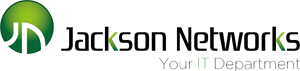Download the Google Wifi app Archives

Download the Google Wifi app Archives
Google Nest WiFi can probably fix your internet problems, but it's not perfect
If you're reading this, you may agree with me that WiFi, in general, kind of sucks. Either that or the homes many of us live in suck. No matter where you choose to aim your ire, the point remains that reliable wireless internet isn't always attainable in the places we'd like it to be, which is where Google Nest Wifi comes in.
A rebrand and refresh of the older Google WiFi mesh system, Nest WiFi is a Google-branded router with the option of expanding its signal range through smaller Nest WiFi nodes. The router and nodes work in tandem to, ideally, create a powerful and seamless WiFi network through a space that couldn't accommodate that otherwise.
Oh, and every device involved is also a Google Assistant-powered smart speaker. That part is important.
I had the chance to test out Google's newest mesh setup in my apartment, which is a long and narrow Brooklyn domicile that's traditionally been absolute hell for wireless signals. With just a router and a single WiFi node, I got impressive results, but the experience ultimately left me wanting more.
The price of logging on
The mesh WiFi market has gotten pretty crowded in recent years, and Google's new entrant is in the upper half in terms of price, depending on your needs. The router on its own is $169.99, but assuming you need at least one point (you probably do if you're reading this), those are $149.99 separately.
The saving grace here is that Google sells router-plus-point bundles that are a little more reasonably priced. A router and one point is $269.99, while a router and two points is $349.99. That's not nothing, but the router on its own can cover up to 2,200 square feet and each individual point can reach 1,600 square feet, so I imagine most people won't need more than two points.
Still, there are cheaper options out there. It isn't the greatest look for Google from a pure coverage standpoint that something like TP-Link's Deco setup comes with more mesh points for $159.99. I can't directly compare performance between Nest WiFi and its cheaper competitors, but their existence is worth noting, at least.
Simple setup and powerful performance
If you're wary about Nest WiFi's somewhat high price not being worth it, let me allay those fears a little bit. Internet signal has been a constant headache in my apartment for more than a year, and Nest WiFi more or less fixed it in about 10 minutes. From a pure performance perspective, it's tough not to be impressed.
Setting up Nest WiFi is comically easy, with the caveat that you need to do it through Google's ecosystem, of course. To start, I had to download the Google Home mobile app, log into my Google account, and unplug the router I normally use. After plugging in the Nest router, all I had to do was follow the instructions in the Home app, most of which involved waiting for the router and the WiFi point to turn on and connect with each other.
I had to fiddle with the placement of the point a little bit due to the unaccommodating shape of my apartment, but the good news is, you can do that without any real fuss. It takes a good 30 to 45 seconds to boot back up after you plug it into a new wall outlet, but there's no additional setup needed.
All told, after 10 minutes or so, the dead zones in my place were brimming with internet life. The extended signal wasn't as powerful as the one in the same room as the router, but it was more than usable for modern needs like streaming and remote working. For the numbers-obsessed among you, the area that used to be a WiFi graveyard consistently got between 25 and 50 Mbps of download speed.
Not amazing, but a heck of a lot better than before.
Smart(er) router
As is the case with any hardware Google makes these days, both the Nest router and point are Assistant-enabled. You can talk to them, and they'll talk to you back. If you're a smart speaker philistine like me, there's a physical switch to turn the microphones off, too.
That said, being able to run speed tests and whatnot with voice commands is pretty handy. The Google Home app also gives you a solid amount of control over Nest WiFi. You can name and rename devices, sort them into groups, and even pause WiFi from a point if you want the kids to go to bed or you'd like to mess with your roommates.
One benefit of Google's approach here is that both the router and any points you get are much more presentable than the typical internet equipment. One of the great hypocrisies of our age is that most routers don't look great on display, but their signal output is better when they're high up and visible. Google found a decent workaround by making these devices look like things people tend to place prominently in their homes.
Again, while I'm more inclined to use the app than my voice, I came to appreciate the convenience of Nest WiFi's smart features. Being able to run a mesh test while I'm away from home is pretty cool.
Wires are still valid, dang it
By now, I've made it clear that Nest WiFi is powerful and convenient in many ways. That said, my biggest hangup with it by far is a near-total lack of ethernet ports.
SEE ALSO: Google's sustainability investments don't go far enough
This is not going to matter to some consumers, but to someone like me who occasionally plays video games online (and likes to get as much speed as I can otherwise), this is inconvenient to say the least. The base router has two ports, but since one of them is permanently occupied by a connection to the modem, it really only has one that can be used for other things. The points don't have any ethernet ports at all.
There are plenty of good reasons to use wired internet, even in 2019, so this is an unfortunate omission on Google's part. It might make for a more elegant visual presentation, but function ultimately matters more than form when it comes to online connectivity. When you factor in that lots of other mesh systems include ethernet ports, even on extension points, it knocks several points off Nest WiFi's value.
If Nest WiFi had an ethernet situation that was comparable to some of the other mesh systems out there, I'd recommend it wholeheartedly. In fact, I might still recommend it to anyone who can live without hard connections. It brought light to the digital darkness that was my apartment in just a few minutes, solving a year's worth of headaches almost instantly.
The smart features are also nice, if not necessarily the reason to get Nest WiFi in and of themselves. If you've been banging your head against the wall to get workable internet throughout your home, Google Nest WiFi is almost certain to patch things up for you.
Google Wifi review: The real goodness is in the software
One of Google’s new hardware products this holiday season, the Google Wifi router, is now shipping to customers in time for the holidays. On paper it looks good, and in hand it feels good. In my house, I didn’t think the performance — internet speed and throughput — was very impressive. But the real significance of this product is in the software.
And that makes it a true sibling of the Pixel smartphones that Google unveiled on the same day as the Wifi. The Pixel looks and feels a lot like the iPhone but is more intelligent, thanks in large part to the custom integration of the Google Assistant.
With the Google Wifi, machine learning is indeed on display, just like it is on the Pixels. For example, it automatically connects your device to the band that will be fastest, based on the device’s location, and each router effectively switches to the best available channel in the spectrum to provide the fastest internet connection for your devices.
But the Google Wifi is genuinely interesting and important because it lets you easily do a lot of interesting things with Wi-Fi, which historically has been, well, boring.
In terms of hardware, the device’s most significant underlying technology — mesh networking, which connects multiple routers to amplify the signal throughout a location, such as a home — is available in products from other companies, including the startups Eero and Luma.
Design, specifications
The design is what it is — it’s like one hockey puck stacked on top of another, coated in white paint, and then decorated with a narrow multicolor LED panel wrapped around the seam between the two pucks. A little light gray Google G logo is visible on top of the unit.
Like other recent Google devices, it carries a USB-C port, and it’s got WAN and LAN Gigabit ethernet ports. Cables can flow out of the bottom of the router without it wobbling. Wi-Fi can work over 2.4GHz and 5GHz bands. It packs a quad-core ARM chip, an Infineon Trusted Platform Module (TPM), 512MB of RAM, and a 4GB eMMC solid-state drive (SSD). A small button on the back of the router lets you factory reset it. (Just unplug the device, push down on the button, plug the device back in, and keep holding the button for around 10 seconds, at which point the unit’s LED light should start flashing blue.)
This is actually the third version of the Google Wifi that Google has developed internally; it’s been working on the product for three and a half years, product manager Ben Brown told reporters in a recent briefing. Google chose not to release the first version a year and a half ago because performance wasn’t up to snuff, and Google scrapped the second version earlier this year to improve chipsets and the implementation of certain standards, Brown said.
Interesting features
The real power of Google Wifi is in the app that goes by the same name, available for both Android and iOS. From there, you can disable the device’s cloud services, configure advanced Wi-Fi features, change the nicknames of the routers, invite and remove managers, receive updates in the form of cards, adjust the brightness of the router’s light, and run tests.
The app even comes with Google’s version of Speedtest.net, which lets you determine download and upload speeds. I found it to be up to 25 seconds faster than Speedtest.net, but results can differ from what Speedtest.net provides. And sometimes Google’s speed test simply didn’t work. But the app does archive speed test results, which can be helpful. The app also charts how much data you download and upload, and you can break that out by device, if you’d like.

Above: Google Wifi for Android’s speed-testing tool.
The Family Wi-Fi feature allows managers to “pause” internet connections to one or more devices. Adults can use the feature to restrict online access for children. This is possible on Eero and Luma, as well as on other routers, such as Circle.
Google Wifi also lets you set up and manage Guest Wi-Fi networks. Eero and Luma do, too.
And you can use Google Wifi to manage internet-connected devices such as Philips Hue lightbulbs. Just go to on.here if you’re on the router’s Wi-Fi network and then adjust as you like — in the case of the Hue, you can remotely change the modes and brightness of all connected bulbs. It’d be nice to see Google enhance that website with more of the features that are inside the Google Wifi mobile app.
And if you need the best possible connection on a single device that’s connected to your network, you can mark it as the priority device for one, two, or four hours. You can’t rank other devices by priority, and you can’t permanently set a device as the priority device. Still, it can make a difference: The feature gave me the highest download and upload speeds I saw during all my tests. Think of it as a secret weapon.
Speed
If you don’t care about features and you’re reading this, then you probably want to know whether these Google routers really will accelerate your internet speeds.
Short answer: Results may vary. It will depend on your location (size, orientation, wall depth), whether you buy a single Google Wifi unit or a set of three, and what you have now.
I have a modem-router combination box from my internet service provider (ISP), AT&T. For the past several months, I was using a three-pack of Eero routers. Before that, I used a TP-Link OnHub with my modem-router box. Google provided me with three Google Wifi routers, so I tested them against the Eero routers and my modem-router, and I also checked for compatibility with the OnHub.

Above: Google Wifi.
My modem-router provided comparable speeds in the same room, but as I got farther and farther away from it in my apartment, speeds went lower and lower, and that effect was not as pronounced with the Google Wifi setup. This type of testing tells me that mesh networking really can make a difference.
I saw faster speeds when I added the TP-Link OnHub to my network of three Google Wifi routers; it strengthened the signal all around my apartment. I got speeds of up to 11.1Mbps when downloading and 0.94Mbps when uploading, with the fastest speeds in the room where the modem is located.
The Eero gave me speeds that were at least as good as the Google Wifi in almost all my tests.
Altogether
In the end, you’ll have to figure out if it’s worth upgrading your presumably perfectly functional home Wi-Fi. With its feature-rich app, Google’s product is convenient and easy to use, but its speed might not be the breakthrough that you’re hoping for.
That said, from a sheer pricing perspective, at $129 for a single unit and $299 for a trio, the Google Wifi does undercut the competition, even if just a bit. One Eero costs $199, and three of them cost $499. As for Luma, the difference is far less drastic: $149 for one and $299 for three. I haven’t been able to test the Luma, unfortunately, so I’m not sure if performance is on par with the Google system.
Apple’s AirPort line, which does let you extend Apple networks using the AirPort Express, is showing its age. Apple is reported to be getting out of the router business. And that means there’s an opportunity for a new leader to emerge when it comes to blending simplicity, good performance, and a good price.
Brown said the Google Wifi software will get smarter over time. It will tell you, for example, if you no longer need to have a third Wifi router plugged in because the connection is adequate, he said. If Google does this, and if it comes out with a new version of the product that boasts faster speeds and a lower price tag, then that will be the obvious winner. But until then, what Google has here is a good first stab at improving home Wi-Fi, but not necessarily something everyone needs right now — it’s worth experimenting for yourself to figure out what’s best for your home.
Google says that the Wifi system is the product of three-and-a-half years of work — and it has previously released a router, called the OnHub. But Google Wifi is different from what Google did before. First of all, Google is making it directly. Google Wifi also leverages both clever hardware design and cloud-based intelligence to make sure you have a strong Wi-Fi signal throughout your home, no matter its size, construction, or layout. In addition, Google designed the product so that it can be easily set up via a smartphone and managed and controlled remotely. Easy guest network setup and parental controls are also part of the Wifi pitch.
Google Wifi, which is hitting stores today, is sold individually ($129) or as a three-pack ($299). That’s a lot less than the $499 Eero asks for a three-unit setup and still cheaper than Netgear’s well-reviewed $399 Orbi, yet it makes many of the same promises. Google says a single unit can cover a 1,500-square-foot home, while a three-pack will span a 4,500-square-foot residence. Additional units can be added for coverage beyond that.
I’ve spent the past week testing a three-pack of Google Wifi in my modest, two-story home. To put Google’s claims to the test, I compared it to Eero and Orbi in the same environment. Though my home isn’t especially large, it presents challenges to traditional routers, thanks to older construction and lots of walls. It’s an ideal candidate for a mesh network system, and all three systems provided much better coverage than a single router has in the past. Google Wifi, while not the fastest system I tested, hits a good balance between speed, coverage, ease of use, and cost, which makes it a compelling option if you’re looking at a mesh router system.
Design has always been an afterthought with traditional routers, taking a backseat to functionality — and that has meant big, ugly designs with spidery antennas. But since mesh systems work best when they are out in the open and spread throughout your home, they should look somewhat nice. Fortunately, Google Wifi does: each unit is a compact, unobtrusive cylinder that can be tucked away on a shelf or counter and doesn’t look like a piece of computer equipment in the middle of your living room.
It’s about twice as tall as the Eero’s squircle, and can be best described as two hockey pucks that have been painted white and stacked on top of each other. There’s a lone light between the two pucks that indicates status — blue for setup, white for connected — which can be disabled via the Google Wifi app.
On the bottom of the Wifi unit is a power port and two gigabit Ethernet jacks: one for an internet connection from your broadband modem and a second to attach hardwired devices, such as hubs for smart home products. That’s about it for the Wifi’s exterior hardware — unlike traditional routers that might have multiple Ethernet ports, the Wifi needs a network switch to expand its port selection (just like the Eero). It also doesn’t have a USB port to attach a storage drive for media or backups, which many routers provide.
Under the hood, the Google Wifi has AC1200 2×2 Wave 2 capabilities and supports both 2.4GHz and 5GHz 802.11a/b/g/n/ac networking. It is secured with the standard WPA2-PSK protocol. (This is essentially the same hardware found in each Eero point.) The Wi-Fi hardware in each unit isn’t especially remarkable, but when you have multiple points in your home, the need for each one to be high-powered diminishes.
Setting up the Wifi system is done through Google’s new Wifi app for iOS and Android (formerly the OnHub app). The app walks you through setting up a new network, naming it, securing it with a password, and placing the Wifi units throughout your home. It also lets you check your network speeds, from both your ISP to the modem and from Google Wifi to your device, and the strength of signal between each node. Google’s Network Assist feature will provide tips on how to improve performance by moving a unit to a different location or will tell you when the internet from your ISP is not functioning.
In addition, the app lets you see how many devices are connected to your network, pause Wi-Fi on specific devices, prioritize others, and easily create a guest network. It also has very basic smart home features, which are limited to controlling Philips Hue lights at the moment. The app allows for remote access to the network, so you can manage it even when you’re not at home.
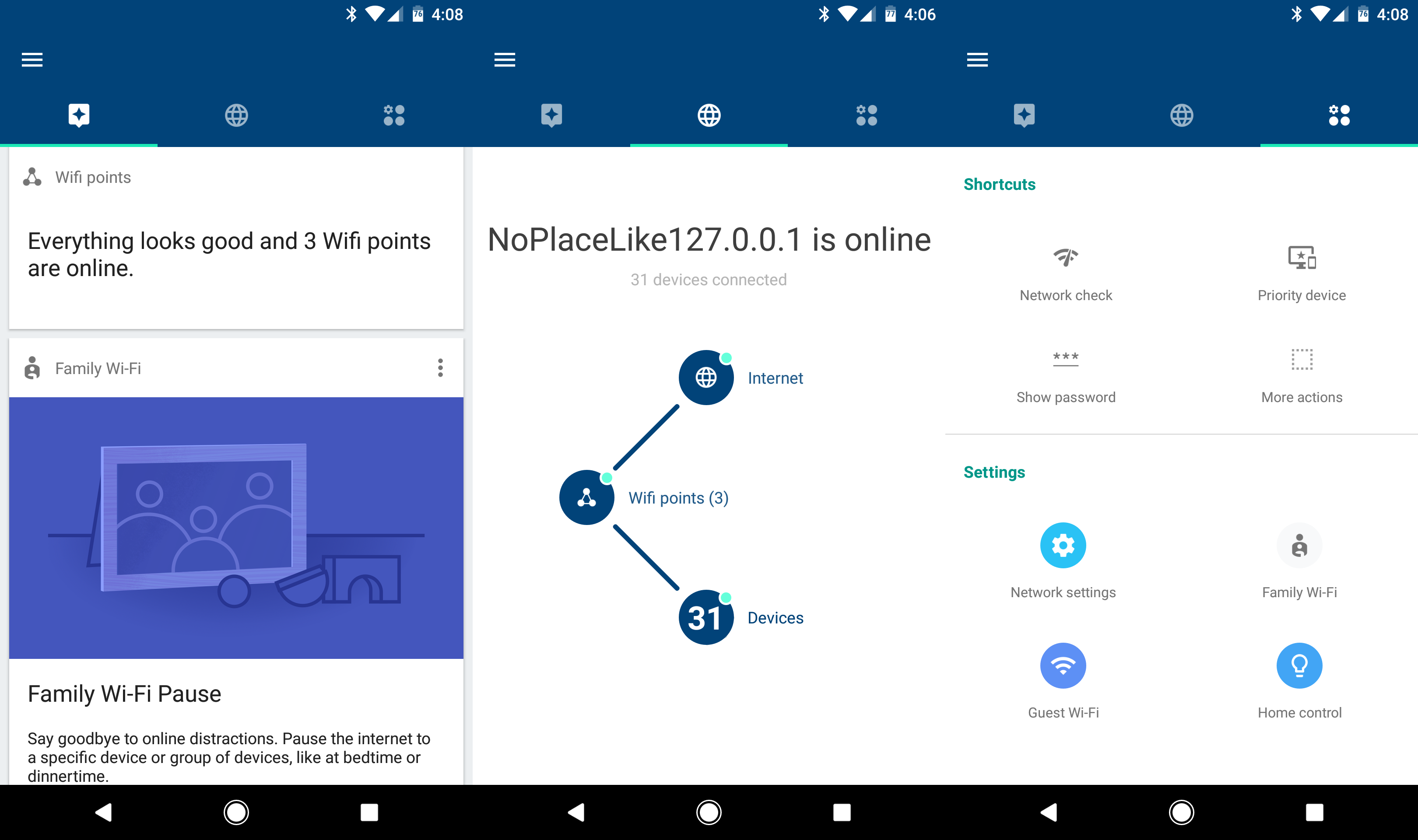
Getting the Google Wifi system up and running in my home was painless and took about 10 minutes total to complete. My house is not large, but it has older construction and its main living spaces are additions to the original structure, meaning that one of their walls used to be an exterior wall, which presents an even greater challenge for wireless signals. Further, the modem is located in an upstairs room, making it difficult for a standard router to reach the additions on the left and right sides of the house.
I put one Wifi point in my upstairs office, connected to my ISP’s modem. (If you have a combination router and modem from your ISP, you will need to disable its router functionality in order to use Google Wifi.) I then placed the other points in the areas where a traditional router struggles to cover: the family room on the right side of the house and the master bedroom on the opposite side.
I have a lot of wireless devices constantly connecting and disconnecting to the network, presenting other challenges to the router. At any given time, there might be two or three dozen (and sometimes more) devices ranging from phones to tablets to laptops to TVs to set-top boxes to light bulbs to speakers and others connected to the Wi-Fi network, which can cause difficulties with traffic routing and interference.
In each room, Google Wifi was able to provide a strong wireless signal and enough internet bandwidth for the most demanding streaming needs, including 4K video. (My home internet plan provides 200Mbps download speeds and 35Mbps uploads.) Unsurprisingly, the furthest room (our bedroom) proved to be the hardest test, but I was still able to get an average of 90Mbps download speeds in there, which is more than enough for streaming Ultra HD video.Results are averages of three consecutive tests using Ookla’s Speedtest, with server manually selected to nearest geographical location. Devices’ Wi-Fi connections were refreshed at each location to force connection to the nearest node. Internet service plan is a 200Mbps / 35Mbps cable connection from Optimum Online, which enters the home through the “Office” location.
Compared to Eero using the same setup (main point in the upstairs office, a point in the family room and a point in the bedroom), Google Wifi provided the same amount of coverage and internet speeds. Orbi, which uses two units instead of three (one placed in the office, one in the bedroom) offered up the fastest speeds and was able to max out my internet connection in every room, including the troublesome master bedroom. But though Orbi only has two units, they are physically much larger than either Google Wifi or Eero and not nearly as discreet. Orbi is also more expensive than Google Wifi and doesn’t have an easy app-based management or setup system.
Coverage and throughput aren’t the only things that matter with a mesh system: it also needs to ensure all your devices are getting their Wi-Fi from the closest access point instead of staying connected to one further away. Google says that the Network Assist feature in Wifi will manage moving devices from point to point and switching Wi-Fi channels automatically in case of congestion. In the time that I’ve been testing it, I’ve not encountered issues where my devices lose signal or coverage because they didn’t connect to the proper access point. The Wifi app does show which point each device is connected to, but it doesn’t allow you to force devices to hop from one to another.
The question with all of these mesh router systems is do you need to invest in them at all, or will a good, standard router cover you? That really depends on your home and wireless needs, and your environment and needs are certainly different than mine. But if you’ve had issues with getting coverage from a standard router and have had to rely on things like network extenders, a mesh system is an obvious choice for your home.
Google Wifi is not the fastest performing mesh system, as borne out in my testing results. But it is less expensive than the others and is very easy to set up and use. It provided more than enough of my (generous) internet connection to reliably stream 4K video in every room, and it was able to blanket my home with a strong Wi-Fi signal, despite the multitude of devices connected to it at all times.
If all you care about is raw performance, Orbi is a better router, but for overall experience, including cost and maintenance, Google Wifi is an easier system to use. It’s also an ideal choice for someone looking to improve Wi-Fi in a relative’s home and manage it remotely, since the app makes it very easy to troubleshoot issues even if you aren’t physically connected to the network. Google Wifi was able to provide the same amount of coverage and experience as Eero’s system for $200 less.
Google Wifi is the next logical extension of what Google started with OnHub last year: it takes the simple setup, app-based control, and machine intelligence introduced by OnHub and marries it to a mesh system that can cover larger or more challenging areas with strong signal. And if you’re going to invest in a mesh system, Google Wifi is the one I’d pick.
Edited by Dieter Bohn.
Photography by Dan Seifert.

Good Stuff:
- Easy set up
- Powerful, accessible app
- Solid Wi-Fi coverage
Bad Stuff:
- Still an expensive setup
- Not as fast as other mesh systems
- No USB port for network storage or backup
What’s New in the Download the Google Wifi app Archives?
Screen Shot

System Requirements for Download the Google Wifi app Archives
- First, download the Download the Google Wifi app Archives
-
You can download its setup from given links: