
Windows Archives
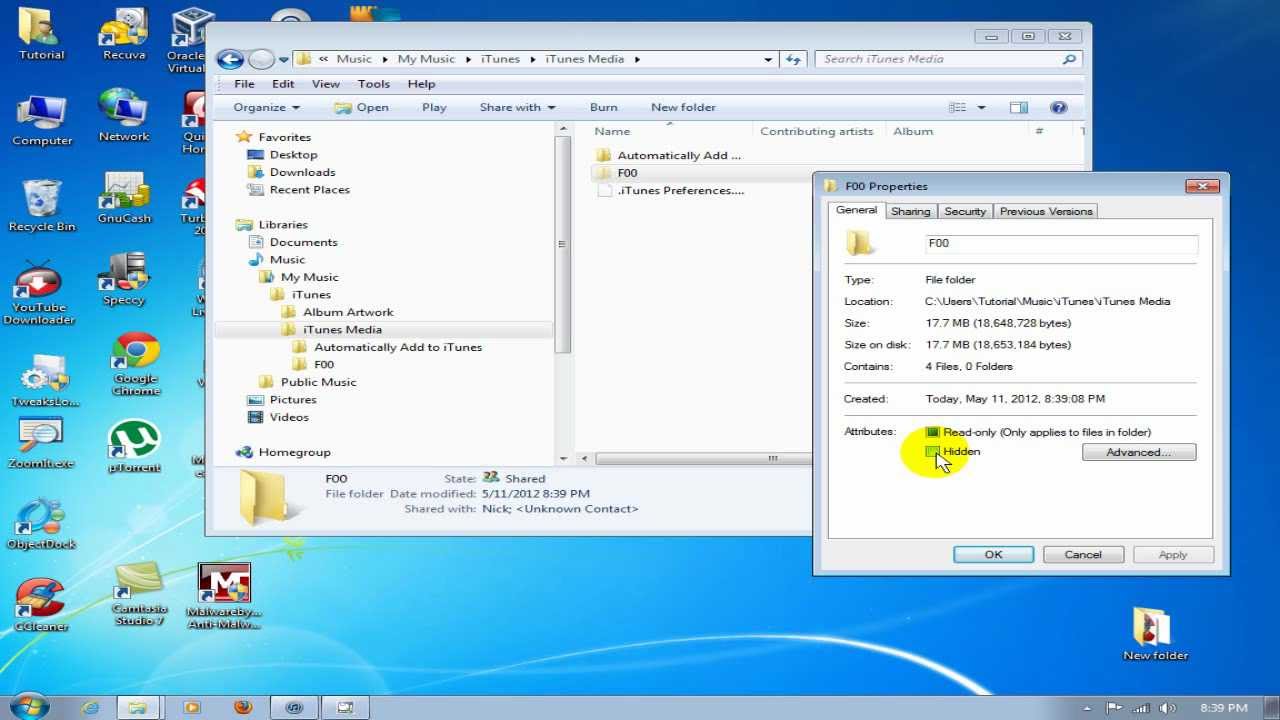
Windows Archives
How to Restore a Get Backup Archive on Windows Platform
Get Backup offers you a reliable backup solution due to its use of standard file formats and cross-platform cryptography tools. Whether you are on a Mac or Windows, you can extract your files without having Get Backup installed. Since there is no Windows version of Get Backup, third-party software can be used to unpack files on this platform.
From the “How to Restore a Get Backup Archive Manually” article, you can learn how to restore your files on Mac OS X without the use of Get Backup. Please read the “General Approach” and “File Extensions” sections to understand the further explanations.
Below is an explanation of the main archive types and the way each one is unarchived.
TAR Archive (.tgz or .tar)
TAR archives are supported by many archive utilities (WinZip, Win RAR, 7-Zip and so on). If you have one, right-click on the archive in Explorer and see if there is an extraction command in the pop-up menu. Otherwise, open the archive in the utility and choose the extraction option.
You can download 7-Zip (freeware) from the developer's web site:
https://www.7-zip.org/
PeaZip, another freeware utility:
http://www.peazip.org/peazip-free-archiver.html
TAR Archive Split into Parts (.aaa)
The file extension with alphabetically altering letters indicates that the archive was split into parts. You need to merge these parts to have a solid .tgz or .tar archive. How to handle a .tgz or .tar file is described above.
To combine the parts, you can use a third-party utility which provides a graphic user interface (recommended), or use a utility built into the operating system.
The PeaZip software is capable of restoring your archive from the parts. Do the following:
- Change the file extension from letters to numbers. Replace with , with , and so on. You should preserve the sequence of the parts. To rename a file, right-click on it and choose Rename.
- In PeaZip, select the first part with the extension and choose the Extract command.
MS Windows provides a built-in utility to combine parts of a file. You need to compose a command line containing the paths to the parts and the path to save the created file. Then run this command in PowerShell. This is an example for merging three parts:
Here “”, “”, “” are paths to the parts. The last path “” is for the destination file. Replace them with your own. Note that each path is followed by “” (space, slash and letter b).
Note that on older versions of Windows such as Windows 7, you should use this command:
Encrypted Archives
The .aes128, .aes256, .3des and .bfe extensions indicate that the archive has been encrypted. To decrypt it, use the openssl software for Windows. You can download it from this web page:
https://code.google.com/archive/p/openssl-for-windows
The openssl package contains the openssl.exe application in the bin folder. You should launch this application and run an appropriate shell command.
In the samples below, “source.aes256”, “source.aes128”, “source.3des” and “source.bfe” are names of encrypted files. “dest.tgz” is a name for the decrypted file that will be created.
AES256 encryption:
AES128 encryption:
Triple DES encryption:
Blowfish encryption:
Once the archive is decrypted, follow the procedure above to extract files from a .tgz or .tar archive.
Nick Shubin
Published: June 2011
Updated: July 2017
Explore Files, Folders, Archives on Your PC and Network
PowerGREP’s built-in file selector shows you all files, folders and archives on your own PC, and on your local network. With just one click, you can include or exclude individual files, all files in a single folder or archive, or all files in a folder and its subfolders. Tick and cross marks show you which files will be included in the next search at a glance.
After searching, you can readily see how many matches were found in each file. For folders and archives, you can see how many matches were found in how many files, out of how many files searched. Quickly access files with search results by showing only files searched through, or only files with search matches.
File Masks
Include or exclude files based on their file type (extension) or file name. Enter any number of traditional file masks, or use regular expressions.
File Dates
Limit the search to files that were modified, or not modified, during the past several hours, days, weeks, months or years. Or, specify a range of exact dates before, after or between which the files should not have been modified.
— Tom Lambert
7 May 2005, California, USA

Looking back—The 25th Anniversary of Windows 95
Announcing Windows 10 Insider Preview Build 20197
Announcing Windows 10 Insider Preview Build 19042.450 (20H2)
Announcing Windows 10 Insider Preview Build 20185
Announcing Windows 10 Insider Preview Build 19042.423 (20H2)
Announcing Windows 10 Insider Preview Build 20180
Announcing Windows 10 Insider Preview Build 19042.421 (20H2)
Announcing Windows 10 Insider Preview Build 20175
Announcing Windows 10 Insider Preview Build 20170
Announcing Windows 10 Insider Preview Build 19042.388 (20H2)
Announcing Windows 10 Insider Preview Build 20190
Announcing Windows 10 Insider Preview Build 20161
What’s New in the Windows Archives?
Screen Shot

System Requirements for Windows Archives
- First, download the Windows Archives
-
You can download its setup from given links:


