
Facetime For Mac Archives

Facetime For Mac Archives
Disable simultaneous ring (Mac, iPhone, IOS)
If you have multiple devices running iOS 8 and using the same Apple ID, you’ve probably noticed that an incoming phone call rings on every one of the devices at the same time. In other words, an inbound phone call will ring not only your iPhone, but also any other iPad, iOS device, or Mac too if it’s running OS X Yosemite. While this feature can be convenient and make it much less likely that you’ll ever miss a phone call, it can also be a nuisance if you have a desk full of hardware that is all buzzing simultaneously.
To stop the iPhone from ringing your other devices with an incoming phone call, you need to visit the Settings of the iPhone which has the cellular connection that originally receives the phone call. You can also choose to selectively disable the ringing feature on other devices if you’d like to just opt a single device out.
Here’s what you can do:
- Open the Settings app on the iPhone and go to “FaceTime”
- Toggle the switch for “iPhone Cellular Calls” and flip it to the OFF position
- Exit out of Settings as usual

This puts an end to the multiple device ringing feature.
It’s worth mentioning that if you turn this feature off you can’t make phone calls from your Mac or other iOS device by way of your iPhone cellular connection. Despite being in the FaceTime settings, it has no effect on standard FaceTime audio calls made from a Mac or FaceTime VOIP from iOS, and FaceTime video chat still works as usual too.
Separately, you can choose to disable the iPhone calling feature on the Mac as well.
To disable calls to your iPhone from ringing on your Mac, you need to visit the FaceTime preferences. That may sound a little strange at first, but recall that FaceTime in OS X also has VOIP voice calling ability, making it a reasonable location for the setting.
- Open the “FaceTime” application on the Mac
- Pull down the FaceTime menu and choose “Preferences”
- Under the primary Settings tab, uncheck the box for “iPhone Cellular Calls”

- Close Preferences and quit FaceTime
This will prevent the Mac from ringing and any notifications from coming to the Mac that the iPhone has a phone call. It will not impact other FaceTime features and the ability to make FaceTime audio or video calls.
- Mac
- Social & Communication
- Chat & Instant Messaging
- FaceTime
Video chat done the Apple way
FaceTime, the excellent video calling application originally introduced for the iPhone 4, is Apple's answer to . It allows you to keep in touch with friends and family on Apple devices via video chats. Open Facetime and you'll immediately see yourself on screen and you must sign in with your Apple account to get started. Once done, FaceTime will sync with your address book, allowing you to immediately call anyone with an iOS device.
Stable, high quality video calling from Mac to iOS devices
The best way of keeping in touch for Apple devices
FaceTime is an excellent chat application that's certainly the best option for communication between your Mac and friends or family using Apple devices.
Calling an iPad or iPhone is easy, once your contacts are added via your Apple ID. Image quality is excellent, and the display is pleasantly free of distractions. If the iPhone is rotated, the image also changes on FaceTime for Mac, from landscape to portrait and back. All round, it's a very smooth, simple and comfortable video call experience. Although much will depend on your internet connection, the quality of calling on Facetime is generally better than Skype.
FaceTime is not perfect though. While integration with your contacts on the iPhone makes perfect sense, on the Mac it's less useful and some users may find contacts get duplicated or confused on their Mac. This is complicated by the fact that you can't add contacts to FaceTime directly, but have to do it via Address Book so if you don't use Address Book, you'll have to start. It would also be nice to have FaceTime open without constantly seeing video of yourself!
Improves performance when FaceTime is taken full screen. Update only available via the Mac App Store.
Changes
Improves performance when FaceTime is taken full screen. Update only available via the Mac App Store.
PROS
- Looks great
- Excellent minimal interface
- Calls are really simple to make
CONS
- Contact adding cannot be done in-app
- Only available on Apple products
Clean
It’s extremely likely that this software program is clean.
What does this mean?
We have scanned the file and URLs associated with this software program in more than 50 of the world's leading antivirus services; no possible threat has been detected.
Warning
This software program is potentially malicious or may contain unwanted bundled software.
Why is the software program still available?
Based on our scan system, we have determined that these flags are possibly false positives.
What is a false positive?
It means a benign program is wrongfully flagged as malicious due to an overly broad detection signature or algorithm used in an antivirus program.
Blocked
It’s highly probable this software program is malicious or contains unwanted bundled software.
Why is this software program no longer available in our Catalog?
Based on our scan system, we have determined that these flags are likely to be real positives.
We’d like to highlight that from time to time, we may miss a potentially malicious software program. To continue promising you a malware-free catalog of programs and apps, our team has integrated a Report Software feature in every catalog page that loops your feedback back to us.
Flag any particular issues you may encounter and Softonic will address those concerns as soon as possible.
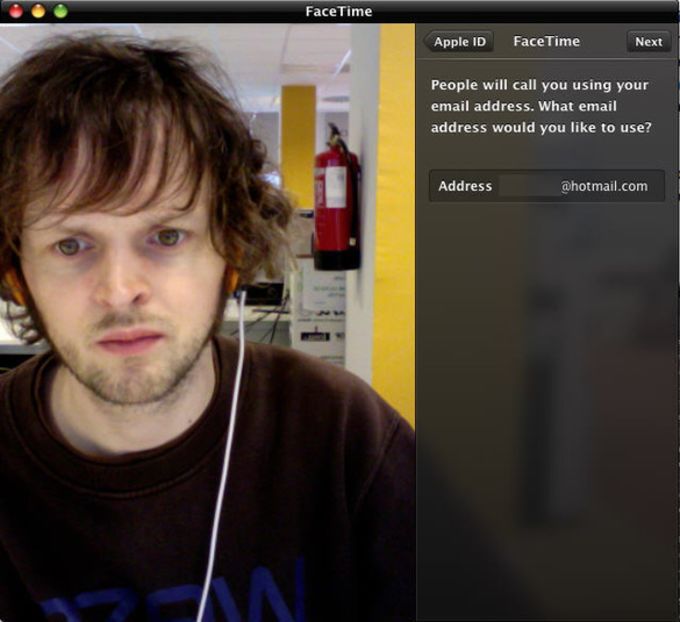
App specs
License
Paid
OS
Mac OS X
Also available for
Downloads
1M
Language
English
Version
for Mac 1.0.5
Developer
Apple | More Programs (155)
User rating
6/10 (901 votes)
How to group FaceTime on Mac
With both Zoom and Houseparty under fire at the moment, now might be the time to turn to a different app for your video chatting needs. Enter FaceTime. FaceTime’s only downside is admittedly a big one − it’s only available on Apple devices. In other words, it only lets you chat to fellow Apple users. If you don’t mind that, please proceed − here’s how to group FaceTime on Mac.
Group FaceTime Mac requirements
In order to group FaceTime on Mac, your MacBook, iMac or Mac computer needs to be running either the last-gen macOS 10.14 Mojave software, or macOS 10.15 Catalina − the latest version.
If you’re stuck on macOS 10.13 High Sierra or one of its predecessors, you should definitely check if you’re eligible to update to one of the newer software versions.
Group FaceTime limit
A group FaceTime call can squeeze in up to 32 people (including you) at once, though I’m not popular enough to know just how chaotic that is in practice. It does sound a little over the top, though.
Everyone on the call will appear in a tile on the screen, though the person speaking will be displayed more prominently than everyone else. You can, however, choose which face you’d like to see front and centre.
Related: Top collaborative tech for connecting with friends and family online
How to add people to a group FaceTime
The process of adding people to a group FaceTime call is the same, whether you or somebody else started the call.
Simply click the Sidebar button during a FaceTime call, select ‘Add Person’, type in their name, email address or phone number, and click ‘Add’.
Just remember, only fellow Apple users − whether they’re on an iPhone, iPad or Mac device − can join in the fun. They also need to be signed in to FaceTime.
Related: How to delete your Houseparty account


Unlike other sites, we thoroughly review everything we recommend, using industry standard tests to evaluate products. We’ll always tell you what we find. We may get a commission if you buy via our price links. Tell us what you think – email the Editor
What’s New in the Facetime For Mac Archives?
Screen Shot

System Requirements for Facetime For Mac Archives
- First, download the Facetime For Mac Archives
-
You can download its setup from given links:


