
DJI Assistant 2 Mavic software Archives
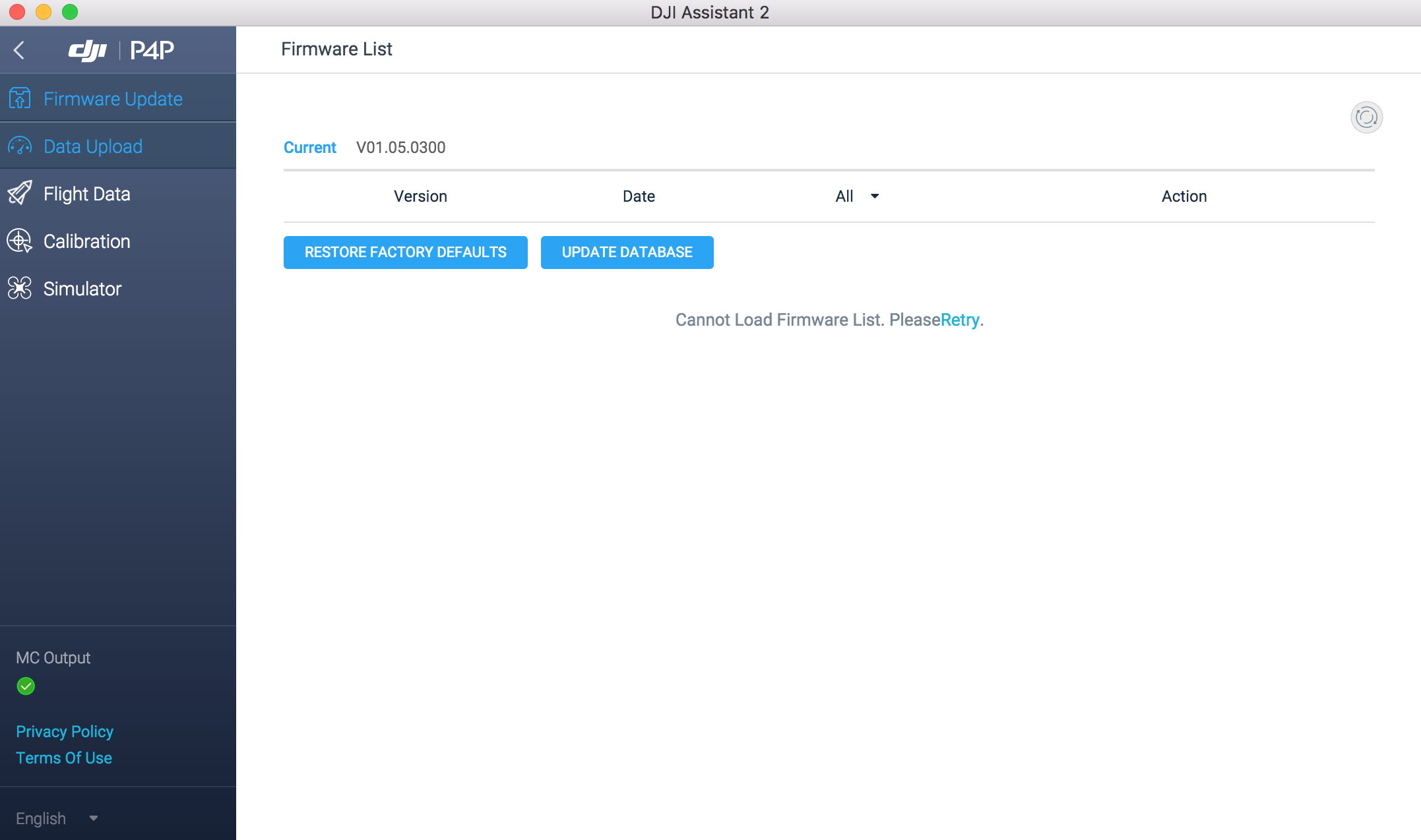
DJI Assistant 2 Mavic software Archives
jezzab / DUMLdore
[]
Download the releases here: https://github.com/jezzab/DUMLdore/releases
Compatible with:
Aircraft:P4, P4 Pro, Mavic, Spark, I2, Mavic Air
Remote Control:Mavic
Goggles:DJI
Make sure Assistant2 is not running
Plug in USB cable from the aircraft or RC into the PC
Turn on the aircraft/RC and allow it to fully start up
Start DUMLdoreV3.exe
LOAD: Will load a firmware file to flash
FLASH: Upload the firmware file to the device and begin the upgrade/downgrade.
PULL UPGRADE LOGS: Download the last upgrde log in tar/gzip
UNLOCK DEVICE: Unlock a device that has been grounded due to not upgrading the firmware by 1 Sept 2017
ACTIVATE DEVICE: Offline activate SOME devices (MavicPro, P4, Spark) Reults may vary
ADB ENABLE: Instantly enable ADB root shell
DOWNLOAD FIRMWARE: Link to DankDroneDownloader
NOTE: Make sure you have atleast 50% battery remaining before you begin
Thanks to hostile, the_lord, p0v and many others for the information :)
-jezzab
#DeejayeyeHackingClub information repos aka "The OG's" (Original Gangsters)
http://dji.retroroms.info/ - "Wiki"
https://github.com/fvantienen/dji_rev - This repository contains tools for reverse engineering DJI product firmware images.
https://github.com/Bin4ry/deejayeye-modder - APK "tweaks" for settings & "mods" for additional / altered functionality
https://github.com/hdnes/pyduml - Assistant-less firmware pushes and DUMLHacks referred to as DUMBHerring when used with "fireworks.tar" from RedHerring. DJI silently changes Assistant? great... we will just stop using it.
https://github.com/MAVProxyUser/P0VsRedHerring - RedHerring, aka "July 4th Independence Day exploit", "FTPD directory transversal 0day", etc. (Requires Assistant). We all needed a public root exploit... why not burn some 0day?
https://github.com/MAVProxyUser/dji_system.bin - Current Archive of dji_system.bin files that compose firmware updates referenced by MD5 sum. These can be used to upgrade and downgrade, and root your I2, P4, Mavic, Spark, Goggles, and Mavic RC to your hearts content. (Use with pyduml or DUMLDore)
https://github.com/MAVProxyUser/firm_cache - Extracted contents of dji_system.bin, in the future will be used to mix and match pieces of firmware for custom upgrade files. This repo was previously private... it is now open.
https://github.com/MAVProxyUser/DUMLrub - Ruby port of PyDUML, and firmware cherry picking tool. Allows rolling of custom firmware images.
https://github.com/jezzab/DUMLdore - Even windows users need some love, so DUMLDore was created to help archive, and flash dji_system.bin files on windows platforms.
https://github.com/MAVProxyUser/DJI_ftpd_aes_unscramble - DJI has modified the GPL Busybox ftpd on Mavic, Spark, & Inspire 2 to include AES scrambling of downloaded files... this tool will reverse the scrambling
https://github.com/darksimpson/jdjitools - Java DJI Tools, a collection of various tools/snippets tied in one CLI shell-like application
How to update Phantom 4 Firmware
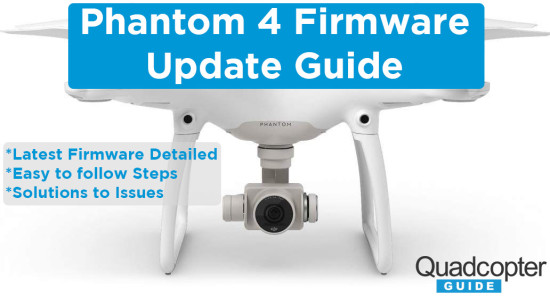
Here we detail how to update the Phantom 4 Firmware. It’s important to update the firmware when for example new features are released, or important issues are fixed. You should note however that we have a few suggestions regarding firmware updates. If you have an important flight planned and have had no issues with your current firmware version, do not upgrade yet. Why do we recommend this? Simple, after each Phantom 4 firmware update it’s important to test the functionality of the quadcopter in a spacious & safe environment. For this test flight, it helps to not have pressure to “get that important photo or video”.
UPDATE:
What’s New in v1.1.411:
- Fixed the camera live view so it does not become blurry when using a color profile, i.e. D-Log, B&W, etc.
Note: Some people were having issues with blurry footage using specific Color modes in version 1.1.410. This update fixes this issue.
What’s New in v1.1.410:
- Added a feature to automatically turn off the Front LED while shooting still photos or videos.
- Enable this feature in the “Camera Settings” section of the DJI GO app.
- Optimized altitude adjustment logic so that the aircraft automatically adjusts its altitude according to changes in terrain while using ActiveTrack (available when the aircraft is flying within 10 meters of the ground).
- Optimized camera and lens spectrum parameters.
- Improved Propeller Guard recognition to reduce the chances of misdetection.
- Changed the notification tone for gimbal initialization.
What’s New in v1.1.301:
- Improved encryption to enhance security during transmission.
- Optimized take-off logic for the aircraft when the compass experiences interference.
- Corrected system status information for some batteries.
- Increased downloading speed for photos and videos.
Note: Firmware updates for both the aircraft and remote controller is required. If you intend to upgrade the firmware through the DJI GO app, be sure to first update the Android version of DJI GO to v2.7.2 before upgrading the firmware for the aircraft and the remote controller.
DJI released firmware update version v1.0.0288 for the Phantom 4. The DJI Assistant 2 Software for Windows & Mac just went live (Download Here). The DJI GO App has been updated to version 2.7.0 for both iOS and Android.
What’s New in v1.0.0288:
- Improved download speed for photo and video files.
- Changed procedure for stopping motors during flight (CSC Command). To stop motors during flight, pull the left stick to the bottom inside corner while simultaneously pressing the Smart RTH button. This new procedure will only become available when Remote Controller firmware is updated to the latest version.
- Optimized Low Battery descent logic.
- Added support for HDMI expansion module on the remote controller.
- Optimized control stick movement performance in TapFly mode.
- Added support for recognizing non-human subjects.
- Optimized sound effect for powering on the aircraft.
- Added propeller guard detection. Obstacle Sensing system is automatically disabled when a propeller guard is installed.
Steps to update the Phantom 4 Firmware via DJI GO in App Update:
- Download version 2.7.0 of the DJI App.
- Launch DJI GO App.
- Ensure you have at least 50% Battery in your aircraft and remote control battery.
- On Home Screen you should get an Update Available pop-up once the Aircraft is turned on.
- If this doesn’t occur click the Camera Button to launch the Camera View.
- Tap the top status bar in top center of the screen.
- Under Overall Status it should now say Update available/required.
- Tap Update.
- When the Update Dialog gets to 99% it will ask you to unplug and re-plug the smartphone/tablet cable.
- If you have issues with the Update see the section titled “If you have Issues with the In-App Update:” below.
How do I figure out what version the Phantom 4 aircraft, remote control or DJI GO App is at?
- In the DJI GO App launch the Camera View.
- Tap the top right Menu icon.
- On the popped up Menu tap the three dots (…) on the left bottom menubar.
- Scroll down to other > About.
- Tap About.
- See App Version, Aircraft Version, RC Version.
If you have Issues with the In-App Update:
- Turn off the quadcopter and the remote control.
- Delete the DJI GO App.
- Reinstall the DJI GO App through your Appstore.
- Restart the Firmware Update in the DJI GO App.
- When you are asked to unplug and re-plug in the cable also power cycle the quadcopter (power quadcopter off and on while cable unplugged).
- After 100% complete, power cycle the quadcopter again and also power cycle the remote control.
Steps to update the Phantom 4 Firmware with the DJI Assistant 2:
- Ensure Phantom 4 battery is at minimum 50% charged.
- Ensure the PC you will use for the upgrade is connected to the internet.
- Download the DJI Assistant 2 Software from DJI. (HERE)
- Connect the aircraft to a PC via the supplied microUSB cable.
- Plug the microUSB plug into the microUSB port located on the left side of the drone just right of the microSD card slot.

- Plug the USB part of the cable into your PC.
- Plug the microUSB plug into the microUSB port located on the left side of the drone just right of the microSD card slot.
- Launch the DJI Assistant 2 App on the PC.
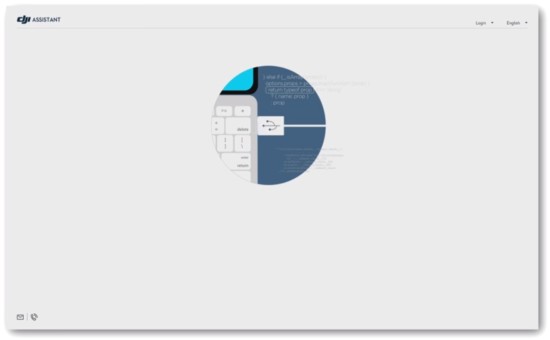
- Click Login on the top right of the App.
- Login with your DJI Account. If you don’t have one create one using the Sign Up button.
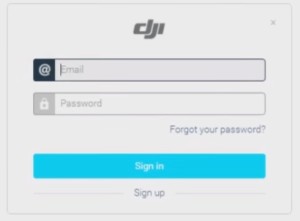
- Select & Click Phantom 4 on the left side of the Screen.
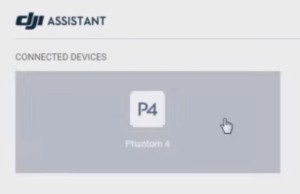
- Click Upgrade for the available Firmware Packages on the right side of the Screen.

- Click Start Upgrade.
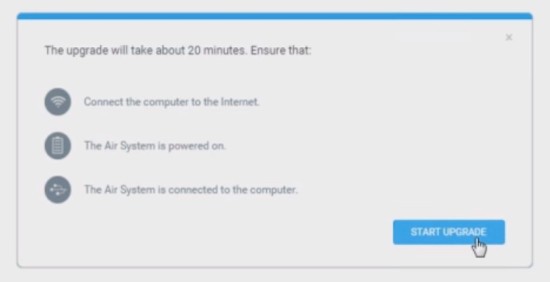
- Wait for the firmware package to download.
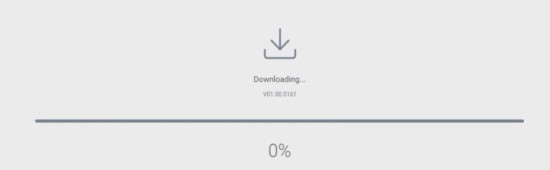
- The update will start right after the download has finished.
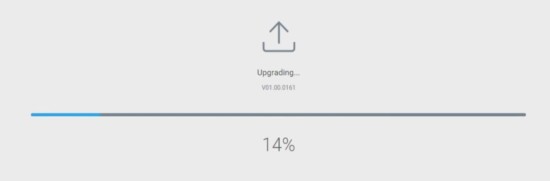
- A few notes about the Update Process:
- It takes about 15 minutes.
- The Phantom 4 will not Beep as the Phantom 3 or Phantom 2 used to.
- Do Not Remove the USB cable during the update.
- It’s normal for the gimbal to go “limp”.
- The indicators and status LED’s may flash abnormally.
- The aircraft may reboot on its own.
- Reboot the Phantom 4 after the firmware update is complete.
- Check IMU Values in the DJI Go App.
- Calibrate the IMU (for best results let the Phantom 4 cool off and then Recalibrate. IMU calibration on cooled off Phantoms allow for better calibrations).
Launch the DJI Go App while everything is connected (leave the propellers OFF). Ensure your settings for Return-to-Home mode are correct. Go through any settings that you may have changed before and ensure they are set to your liking. You can test out the camera while you are at it.
(Images on this page from DJI)
Have successes with your firmware update? Let us know in the comments!
- Graham Pheasant
September 14, 2016
- Luis C. Villarroel
July 10, 2017
- Arne Halleen
September 8, 2017
This site uses Akismet to reduce spam. Learn how your comment data is processed.
Chances are you’ve already ran into this problem if you tried to update your brand new DJI Mavic 2 Pro or Zoom – Network Error. The dreadful error just wouldn’t go away! So far I’ve been able to replicate this on Samsung Galaxy S7 Edge, S8, and Huawei P20 Pro, and the error persist no matter if I use WiFi or 3G/4G. And there is more! I’ve read that I can download the PC (or MAC) DJI Assistant 2 and that it should update the drone without problems. And I tried, believe me, I tried…
First of all – you don’t need the Android app from DJI’s website. It’s the same as the Google Play app, so don’t bother downloading and installing an app from your file system.
Then, you should start with downloading the PC or Mac version of the software here from DJI. Before you install it, turn off your Firewall, Windows Defender and ANY Antivirus software you are using. Don’t worry, it’s safe, as long as you don’t do anything else before you start the application. After Installation and starting the DJI Assistant 2, you will be required to login into the software with your DJI account.
And here comes another possible problem – you may not see the security code in the login box, and without it, you cannot login and continue to update your drone. People told me I have to restart it few times (along with the PC) to get it to show the security code, but I ha no luck with this solution. I’ve used the software on three PCs, one of them Win 8 (didn’t work no matter what) and to Windows 10. I’ve been able to login only with my latest PC under Windows 10. Chances are if you are running older Windows and especially drivers, it won’t work. I’ve no idea why, I’m not the app developer.
If you can login in the app, you will be able to update your Mavic 2. Simple as that. As long as you don’t turn on the Firewall and the Antivirus software, which will flag the app as some kind of trojan or virus, you won’t have any problems to update or refresh the firmware.
Read more about best droneDJIDJI Mavic 2 ProDJI Mavic 2 Zoomdronesnetwork errorupdating mavic 2 pro or zoom
Источник: [https://torrent-igruha.org/3551-portal.html]What’s New in the DJI Assistant 2 Mavic software Archives?
Screen Shot

System Requirements for DJI Assistant 2 Mavic software Archives
- First, download the DJI Assistant 2 Mavic software Archives
-
You can download its setup from given links:


